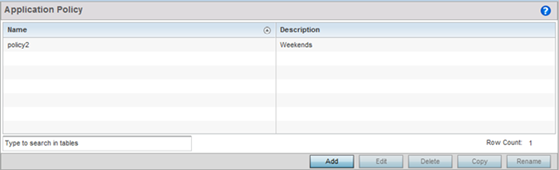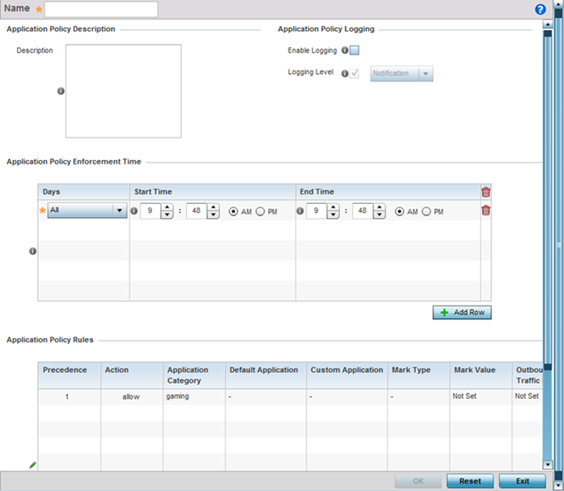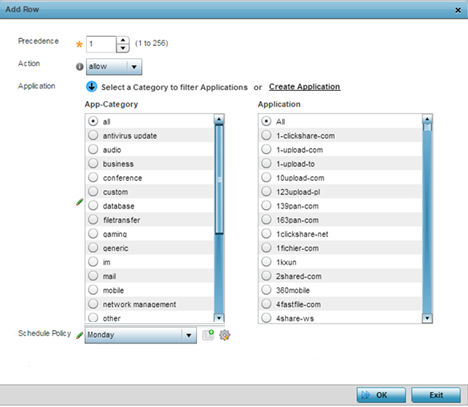Application Policy
- Allow - Allow packets for a specific application or application category
- Deny - Deny packets for a specific application or application category
- Mark - Mark packets with DSCP/8021p value for a specific application or application category
- Rate-limit - Rate limit packets from specific application types
For each rule defined, a precedence is assigned to resolve conflicting rules for applications and categories. A deny rule is exclusive, as no other action can be combined with a deny. An allow rule is redundant with other actions, since the default action is allow. An allow rule is useful when wanting to deny packets for a category, but wanting to allow a few applications in the same category to proceed. In such a cases, add an allow rule for applications with a higher precedence then a deny rule for that category.
Mark actions mark packets for a recognized application and category with DSCP/8021p values used for QoS. Ratelimits create a rate-limiter applied to packets recognized for an application and category. Ingress and egress rates need to be specified for the rate-limiter, but both are not required. Mark and rate-limit are the only two actions that can be combined for an application and category. All other combinations are invalid.

Note
The WiNG 7.1 release does not support DPI on the AP505i and AP510i model access points. This feature will be supported in future releases.To define an application policy configuration: