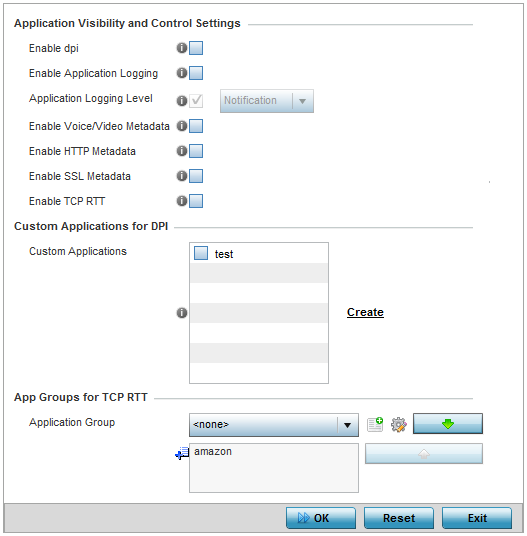Defining Profile Application Visibility Settings
Deep packet inspection (DPI) is an advanced packet filtering technique functioning at the application layer. Use DPI to find, identify, classify, reroute or block packets containing specific data or codes that other packet filtering techniques (examining only packet headers) cannot detect.
Enable DPI to scan data packets passing through the WiNG managed network. The contents of each packet are scanned, occasionally logged and blocked or routed to their destination. Deep packet inspection helps an ISP block the spread of viruses, illegal downloads and prioritize data transmitted by bandwidth-heavy applications (video and VoIP applications) to help prevent network congestion.
DPI is an advanced packet analysis technique, which analyzes packet and packet content headers to determine the nature of network traffic. When DPI is enabled, packets of all flows are subjected to DPI to get accurate results. DPI identifies applications (such as, Netflix, Twitter, Facebook, etc.) and extracts metadata (such as, host name, server name, TCP-RTT, etc.) for further use by the WiNG firewall.

Note
The WiNG 7.1 release does not provide DPI support on AP505 and AP510 model access points. This feature will be supported in future releases.To configure a profile‘s application visibility settings and overrides: