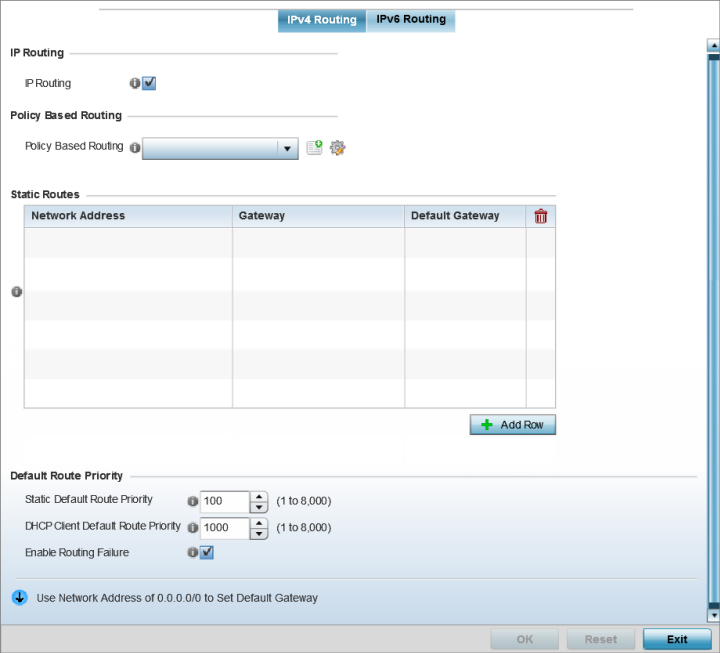Profile Overrides - IPv4 Routing
Routing is the process of selecting IP paths to send access point managed network traffic. Use the Routing screen to set destination IP and gateway addresses enabling assignment of static IP addresses for requesting clients without creating numerous host pools with manual bindings. This eliminates the need for a long configuration file and reduces the resource space required to maintain address pools.
Both IPv4 and IPv6 routes are separately configurable using their appropriate tabs. For IPv6 networks, routing is the part of IPv6 that provides forwarding between hosts located on separate segments within a larger IPv6 network where IPv6 routers provide packet forwarding for other IPv6 hosts.
To override the access point profile's static routes: