Spanning Tree Configuration
To define an Ethernet port's spanning tree configuration:
-
Select .
The Profile screen, listing device profiles is displayed.
- Select a device profile from those listed on the
screen.
The selected device profile's configuration menu displays.
-
Expand the Interface menu and select Ethernet Ports.
- To edit the configuration of an existing port, select it from amongst those displayed and select the Edit button.
- Select
the Spanning
Tree tab.
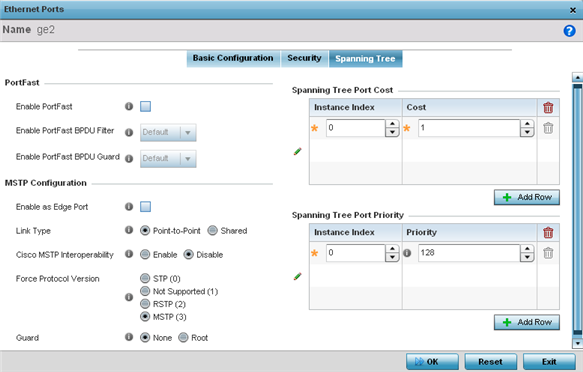
- Define the following PortFast parameters
for the port's MSTP configuration:
Enable PortFast
Select the check box to enable pull-down menus for both the Enable Portfast BPDU Filter and Enable Portfast BPDU guard options for the port.
PortFast BPDU Filter
Select enable to invoke a BPDU filter for this portfast enabled port. Enabling the BPDU filter feature ensures this PortFast enabled port does not transmit or receive BPDUs.
PortFast BPDU Guard
Select enable to invoke a BPDU guard for this portfast enabled port. Enabling the BPDU Guard feature means this portfast-enabled port will shutdown on receiving a BPDU. Thus, no BPDUs are processed.
- Set the following MSTP Configuration
parameters:
Enable as Edge Port
Select the check box to define this port as an edge port. Using an edge (private) port, isolate devices to prevent connectivity over this port.
Link Type
Select either the Point-to-Point or Shared radio button. Selecting Point-to-Point indicates the port should be treated as connected to a point-to-point link. Selecting Shared indicates this port should be treated as having a shared connection. A port connected to a hub is on a shared link, while one the connected to a controller is a point-to-point link.
Cisco MSTP Interoperability
Select either the Enable or Disable radio buttons. This enables interoperability with Cisco's version of MSTP over the port, which is incompatible with standard MSTP.
Force Protocol Version
Sets the protocol version to either STP(0), Not Supported(1), RSTP(2) or MSTP(3). MSTP is the default setting.
Guard
Determines whether the port enforces root bridge placement. Setting the guard to Root ensures the port is a designated port. Typically, each guard root port is a designated port, unless two or more ports (within the root bridge) are connected together. If the bridge receives superior (BPDUs) on a guard root-enabled port, the guard root moves the port to a root-inconsistent STP state. This state is equivalent to a listening state. No data is forwarded across the port. Thus, the guard root enforces the root bridge position.
- Refer to the Spanning Tree Port Cost table.
- Define an Instance Index using
the spinner control, then set the Cost. The default path
cost depends on the speed of the port. The cost helps determine the role of the port
in the MSTP network. The designated cost is the cost for a packet to travel from this
port to the root in the MSTP configuration. The slower the media, the higher the
cost.
Speed
Default Path Cost
<=100000 bits/sec
200000000
<=1000000 bits/sec
20000000
<=10000000 bits/sec
2000000
<=100000000 bits/sec
200000
<=1000000000 bits/sec
20000
<=10000000000 bits/sec
2000
<=100000000000 bits/sec
200
<=1000000000000 bits/sec
20
>1000000000000 bits/sec
2
- Select + AddRow as needed to include additional indexes.
- Refer to the Spanning Tree Port
Priority table.
Define an Instance Index using the spinner control and assign a Priority value. The lower the priority, a greater likelihood of the port becoming a designated port. Thus applying an higher value impacts the port's likelihood of becoming a designated port.
- Select + Add Row needed to include additional indexes.
- Select OK to save the changes made to the Ethernet Port's spanning tree configuration. Select Reset to revert to the last saved configuration.
