Adding/Editing Network Service Alias
You can add a new network service alias, or edit an exisitng network service alias.
- Select Edit to modify the attributes of an existing policy or Delete to remove obsolete policies from the list of those available. Select Add to create a new Network Service Alias.
-
If adding a new network service
alias, provide it a name of up to 32 characters.

Note
The network service alias name always starts with a dollar sign ($).
 RF Domain - Network Service Alias Add screen
RF Domain - Network Service Alias Add screen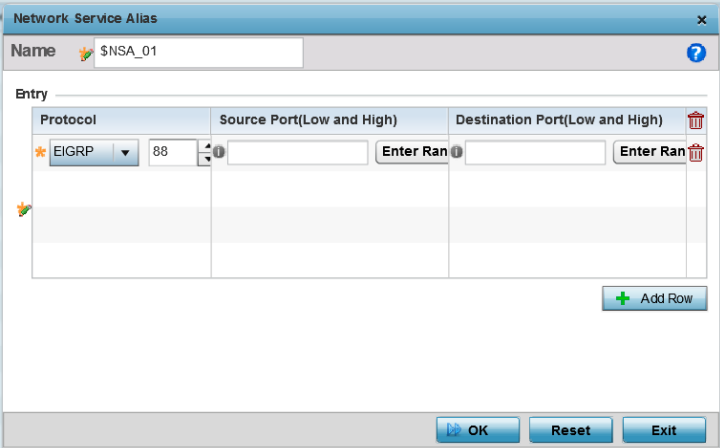
-
Within the Range field, use
the + Add
Row button to specify the Start IP address and End IP address
for the service alias range or double-click on an existing service alias range
entry to edit it.
Protocol
Specify the protocol for which the alias has to be created. Use the drop-down menu to select the protocol (eigrp, gre, icmp, igmp, ip, vrrp, igp, ospf, tcp and udp). Select other if the protocol is not listed. When a protocol is selected, its protocol number is automatically selected.
Source Port (Low and High)
Use this field only if the protocol is tcp or udp. Specify the source ports for this protocol entry. A range of ports can be specified. Select the Enter Range button next to the field to enter a lower and higher port range value. Up to eight (8) such ranges can be specified.
Destination Port (Low and High)
Use this field only if the protocol is tcp or udp. Specify the destination ports for this protocol entry. A range of ports can be specified. Select the Enter Range button next to the field to enter a lower and higher port range value. Up to eight (8) such ranges can be specified.
-
Select
OK when completed to update the network
service alias rules.
Select Reset to revert the screen back to its last saved configuration.
