Configure WLAN Client Settings
Each WLAN can maintain its own client setting configuration. These settings include wireless client inactivity timeouts and broadcast configurations.
Access points can support up to 256 clients each. Client load balancing can be enforced for the WLAN as more and more WLANs are deployed.
To define a WLAN's unique client support configuration:
- Select Configuration → Wireless → Wireless LANs to display available WLANs.
- Click Add to create an additional WLAN, or select and existing WLAN and click Edit to modify its properties.
-
Select the Client
Settings tab.
 WLAN Policy Client Settings Screen
WLAN Policy Client Settings Screen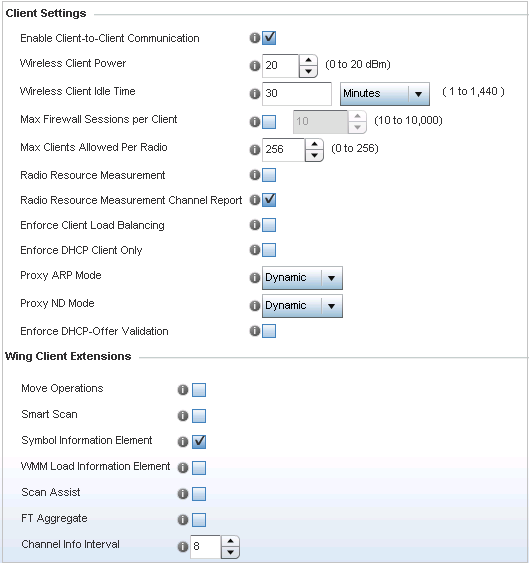
-
Define the following Client Settings for the WLAN:
Enable Client-to-Client Communication Select this option to enable client to client communication within this WLAN. The default is enabled, meaning clients are allowed to exchange packets with other clients. It does not necessarily prevent clients on other WLANs from sending packets to this WLAN, but as long as this setting also disabled on that WLAN, clients are not permitted to interoperate. Wireless Client Power Use this parameter to set the maximum transmit power (between 0 - 20 dBm) communicated to wireless clients for transmission within the network. The default value is 20 dBm. Wireless Client Idle Time Set the maximum amount of time wireless clients are allowed to be idle within this WLAN. Set the idle time in either Seconds (60 - 86,400), Minutes (1 - 1,440), Hours (0 - 24), or Days (0 - 1). When this setting is exceeded, the client is no longer able to access resources and must re-authenticate. The default value is 1,800 seconds. Max Firewall Sessions per Client Select this option to set the maximum amount of sessions (between 10 - 10,000) clients within the network over the Firewall. When enabled, this parameter limits the number of simultaneous sessions allowed by the Firewall per wireless client. This feature is disabled by default. Max Clients Allowed Per Radio Select this option to set the maximum number of clients (from 1- 256 clients) allowed to connect using a single radio. When enabled, this parameter limits the number of clients that are allowed to connect to a single radio. This feature is set to 256 by default.
Radio Resource Measurement Select this option to enable radio resource measurement capabilities (IEEE 802.11k) on this WLAN. 802.11k improves how traffic is distributed. In a WLAN, each device normally connects to an access point with the strongest signal. Depending on the number and locations of the clients, this arrangement can lead to excessive demand on one access point and under-utilization for others, resulting in degradation of overall network performance. With 802.11k, if the access point with the strongest signal is loaded to its capacity, a client connects to a underutilized access point. Even if the signal is weaker, the overall throughput is greater since it's an efficient use of the network's resources. This setting is enabled by default.
Radio Resource Measurement Channel Report Select this option to enable radio resource measurement channel reporting (IEEE 802.11k) on this WLAN. This setting is disabled by default. Enforce Client Load Balancing Select this option to distribute clients evenly amongst associated access point radios. This feature is disabled by default. Client load balancing can be enforced for the WLAN as more and more WLANs are deployed.
Loads are balanced by ignoring association and probe requests. Probe and association requests are not responded to, forcing a client to associate with another access point radio.
Enforce DHCP Client Only Select the check box to enforce that the firewall allows packets from clients only if they used DHCP to obtain an IP address, disallowing static IP addresses. This feature is disabled by default. Proxy ARP Mode Use the drop-down menu to define the proxy ARP mode as either Strict or Dynamic. Proxy ARP is the technique used by the access point to answer ARP requests intended for another system. By faking its identity, the access point accepts responsibility for routing packets to the actual destination. Dynamic is the default value. Enforce DHCP-Offer Validation Select the check box to enforce DHCP offer validation. The default setting is disabled. -
Define the following Wing
Client Extensions for the WLAN:
Move Operations Select the check box to enable the use of HFSR (Hyper-Fast Secure Roaming) for clients on this WLAN. This feature applies only to certain client devices and is disabled by default.
Smart Scan Enable a smart scan to refine a clients channel scans to just a few channels as opposed to all available channels. This feature is disabled by default. Symbol Information Element Select the check box to support the Symbol Information Element with legacy Symbol Technology clients, thus making them optimally interoperable with the latest Extreme Networks access points. The default setting is enabled. WMM Load Information Element Select the check box to support a WMM Load Information Element in radio transmissions with legacy clients. The default setting is disabled. Scan Assist Enable scan assist to achieve faster roams on DFS channels by eliminating passive scans. Clients would get channel information directly from possible roam candidates. This setting is disabled by default. FT Aggregate Enable FT (fast transition) aggregate to increase roaming speed by eliminating separate key exchange handshake frames with potential roam candidates. Enable fast transition to complete an initial FT over DS handshake with multiple roam candidates (up to 6) at once, eliminating the need to send separate FT over DS handshakes to each roam candidate. This setting is disabled by default. Channel Info Interval Configure the channel information interval to periodically retrieve channel information directly from potential roam candidates without making a scan assist request. -
Define the following Coverage Hole Detection settings to determine how detected coverage
holes are managed:
Enable Enable this setting to inform an access point when it experiences a coverage hole (area of poor wireless coverage). This setting is disabled by default. Use 11k Clients Optionally enable this setting to also use 802.11k-only-capable clients to detect coverage holes. This is a reduced set of coverage hole detection capabilities (only standard 11k messages and behaviors). This setting is disabled by default. Threshold Use the spinner control to set the access point signal strength (as seen by the client) below which a coverage hole incident is reported. The threshold can be set from -80 to -60. Offset Use the spinner control to set the offset added to the threshold to obtain the access point signal strength (as seen by the client) considered adequate. The offset can be set from 5 to 20. -
Set the following AP
Attributes Information:
Enable Select this option to include the AP-Attributes information element in the beacon. The information element helps clients recognize which wing-extensions are supported by the AP. This setting is enabled by default. Include Hostname Select this option to include the AP's hostname in the AP-Attributes information element. This setting is disabled by default. -
Define the following Timeout Settings for the WLAN:
Credential Cache Timeout Set a timeout period for the credential cache in Days (0-1), Hours (0-24), Minutes (1-1440), or Seconds (60-86,4000). The default setting is 1 hour. VLAN Cache Timeout Set a timeout period for the VLAN cache in Days (0-1), Hours (0-24), Minutes (1-1440), or Seconds (60-86,4000). The default setting is 1 hour. - Select Controller Assisted Mobility to use a controller or service platform's mobility database to assist in roaming between RF Domains. This feature is disabled by default.
- Use the Device ID settings, within the OpenDNS field, to specify a 16 character maximum OpenDNS device ID forwarded in a DNS query. OpenDNS extends DNS by adding additional features such as misspelling correction, phishing protection, and optional content filtering.
-
Click OK to
save the changes.
Click Reset to revert the screen to the last saved configuration.
