AP Interface General Statistics
The General screen provides information on a selected access point interface such as its MAC address, type and TX/RX statistics.
To view the general interface statistics:
- Select the Statistics menu from the Web UI.
- Expand the System node from the navigation pane (on the left-hand side of the screen). The System node expands to display the RF Domains created within the managed network.
- Expand an RF Domain node, and select one of it's connected access points. The access point's statistics menu displays in the right-hand side of the screen, with the Health tab selected by default.
- Expand the Interfaces menu. The screen displays.
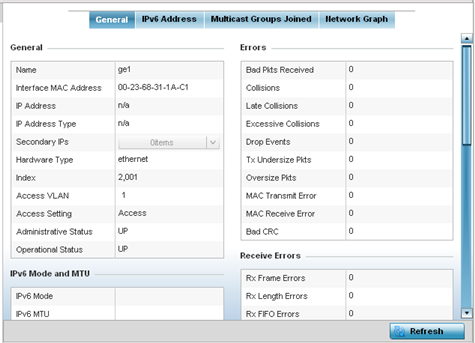
- Select an access point interface from those available for the
selected model. The subsequent display within the General and
Network Graph tabs is specific to the selected model and
interface.
The General field describes the following:
Name Displays the name of the access point interface ge1, vlan1, etc.
Interface MAC Address Displays the MAC address of the access point interface.
IP Address IP address of the interface.
IP Address Type Displays the IP address type, either IPv4 or IPv6.
Secondary IP Displays a list of secondary IP resources assigned to this interface.
Hardware Type Displays the hardware connected type of the interface.
Index Displays the unique numerical identifier supporting the interface.
Access VLAN Displays the tag assigned to the native VLAN.
Access Setting Displays the mode of the VLAN as either Access or Trunk.
Administrative Status Displays whether the interface is currently UP or DOWN.
Operational Status Lists whether the selected interface is currently UP (operational) or DOWN.
The IPv6 Mode and MTU table displays the following:IPv6 Mode Lists the current IPv6 mode utilized.
IPv6 MTU Lists the IPv6 formatted largest packet size that can be sent over this interface.
The Specification field displays the following:Media Type Displays the physical connection type of the interface.
Medium types include:
Copper - Used on RJ-45 Ethernet ports
Optical - Used on fibre optic gigabit Ethernet ports
Protocol Displays the routing protocol used by the interface.
MTU Displays the MTU (maximum transmission unit) setting configured on the interface. The MTU value represents the largest packet size that can be sent over a link. 10/100 Ethernet ports have a maximum setting of 1500.
Mode The mode can be either:- Access – This Ethernet interface accepts packets only from the native VLANs.
- Trunk – This Ethernet interface allows packets from a list of VLANs you can add to the trunk.
Metric Displays the metric associated with the interface‘s route.
Maximum Speed Displays the maximum speed the interface uses to transmit or receive data.
Admin. Speed Displays the speed the port can transmit or receive. This value can be either 10, 100, 1000 or Auto. This value is the maximum port speed in Mbps. Auto indicates the speed is negotiated between connected devices..
Operator Speed Displays the current speed of the data transmitted and received over the interface.
Admin. Duplex Setting Displays the administrator's duplex setting.
Current Duplex Setting Displays the interface as either half duplex, full duplex or unknown.
The Traffic field describes the following for the selected access point interface:Good Octets Sent Displays the number of octets (bytes) with no errors sent by the interface.
Good Octets Received Displays the number of octets (bytes) with no errors received by the interface.
Good Pkts Sent Describes the number of good packets transmitted.
Good Pkts Received Describes the number of good packets received.
Mcast Pkts Sent Displays the number of multicast packets sent through the selected interface.
Mcast Pkts Received Displays the number of multicast packets received through the selected interface.
Ucast Pkts Sent Displays the number of unicast packets sent through the selected interface.
Ucast Pkts Received Displays the number of unicast packets received through the selected interface.
Bcast Pkts Sent Displays the number of broadcast packets sent through the interface.
Bcast Pkts Received Displays the number of broadcast packets received through the interface.
Packet Fragments Displays the number of packet fragments transmitted or received through the interface.
Jabber Pkts Displays the number of packets transmitted through the interface larger than the MTU.
The Errors field displays the following information for the selected access point interface:Bad Pkts Received Displays the number of bad packets received through the interface.
Collisions Displays the number of collisions on the interface.
Late Collisions A late collision is any collision that occurs after the first 64 octets of data have been sent by the sending client. Late collisions are not normal, and are usually the result of out-of-specification cabling or a malfunctioning device.
Excessive Collisions Displays the number of excessive collisions. Excessive collisions occur when the traffic load increases to the point that a single Ethernet network cannot handle it efficiently.
Drop Events Displays the number of dropped packets transmitted or received through the interface.
Tx Undersize Pkts Displays the number of undersized packets transmitted through the interface.
Oversize Pkts Displays the number of oversized packets transmitted through the interface.
MAC Transmit Error Displays the number of transmits that failed because of an internal MAC sublayer error that is not a late collision, excessive collision count, or a carrier sense error.
MAC Receive Error Displays the number of received packets failed because of an internal MAC sublayer that is not a late collision, excessive collision count, or a carrier sense error.
Bad CRC Displays the CRC error. The Cyclical Redundancy Check (CRC) is the 4 byte field at the end of every frame. The receiving station uses it to interpret if the frame is valid. If the CRC value computed by the interface does not match the value at the end of the frame, it's considered a bad CRC.
The Receive Errors field displays the following information about the selected interface:Rx Frame Errors Displays the number of frame errors received at the interface. A frame error occurs when a byte of data is received, but not in the format expected.
Rx Length Errors Displays the number of length errors received at the interface. Length errors are generated when the received frame length was less than (or exceeded) the Ethernet standard.
Rx FIFO Errors Displays the number of FIFO errors received at the interface. First-in First-Out queueing is an algorithm that involves buffering and forwarding of packets in the order of arrival. FIFO entails no priority for traffic. There is only one queue, and all packets are treated equally.
Rx Missed Errors Displays the number of missed packets. Packets are missed when the hardware received FIFO has insufficient space to store the incoming packet.
Rx Over Errors Displays the number of overflow errors. An overflow occurs when packet size exceeds the allocated buffer size.
The Transmit Errors field displays the following:Tx Errors Displays the number of packets with errors transmitted on the interface.
Tx Dropped Displays the number of transmitted packets dropped from the interface.
Tx Aborted Errors Displays the number of packets aborted on the interface because a clear-to-send request was not detected.
Tx Carrier Errors Displays the number of carrier errors on the interface. This generally indicates bad Ethernet hardware or cabling.
Tx FIFO Errors Displays the number of FIFO errors received at the interface. First-in-First-Out queueing is an algorithm that involves the buffering and forwarding of packets in the order of arrival. FIFO entails no priority for traffic. There is only one queue, and all packets are treated equally.
Tx Heartbeat Errors Displays the number of heartbeat errors. This generally indicates a software crash or packets stuck in an endless loop.
Tx Window Errors Displays the number of window errors transmitted. TCP uses a sliding window flow control protocol. In each TCP segment, the receiver specifies the amount of additional received data (in bytes) in the receive window field the receiver is willing to buffer for the connection. The sending host can send only up to that amount. If the sending host transmits more data before receiving an acknowledgment from the receiving host, it constitutes a window error.
- Select Refresh to update the statistics counters to their latest value.

