Adding and Editing L2TPV3 Tunnels
You can add a new L2TPv3 tunnel configuration or edit an existing configuration.
-
Select Add to create a new L2TPv3 tunnel configuration, Edit to modify an existing tunnel configuration or Delete to remove a tunnel from those available to this profile.L2TPv3 Tunnel - Session Configuration Screen
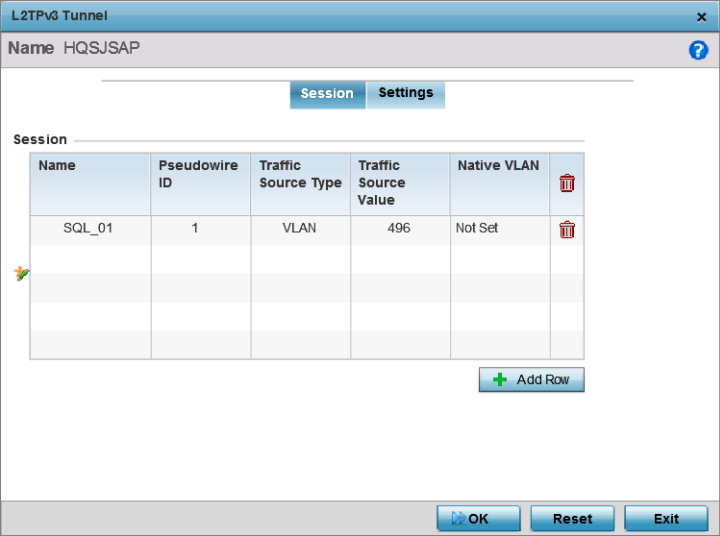
-
If creating a new tunnel configuration, assign it a 32 character maximum Name.
- Refer to the Session table to review the configurations of the peers available for
tunnel connection. Select +
Add Row and provide the following L2TPv3 session settings:
Name
Enter a 31 character maximum session name. There is no idle timeout for a tunnel. A tunnel is not usable without a session and a subsequent session name. The tunnel is closed when the last session tunnel session is closed.
Pseudowire ID
Define a psuedowire ID for this session. A pseudowire is an emulation of a layer 2 point-to-point connection over a PSN. A pseudowire was developed out of the necessity to encapsulate and tunnel layer 2 protocols across a layer 3 network.
Traffic Source Type
Lists the type of traffic tunneled in this session (VLAN, etc.).
Traffic Source Value
Define a VLAN range to include in the tunnel session. Available VLAN ranges are from 1 - 4,094.
Native VLAN
Select this option to provide a VLAN ID that will not be tagged in tunnel establishment and packet transfer.
-
Define the following Settings required for the L2TP tunnel configuration:
Local IP Address Enter the IP address assigned as the local tunnel end point address, not the interface IP address. This IP is used as the tunnel source IP address. If this parameter is not specified, the source IP address is chosen automatically based on the tunnel peer IP address. This parameter is applicable when establishing the tunnel and responding to incoming tunnel create requests.
MTU Set the MTU (maximum transmission unit). The MTU is the size (in bytes) of the largest protocol data unit the layer can pass between tunnel peers. Define a MTU from 128 - 1,460 bytes. The default setting is 1,460. A larger MTU means processing fewer packets for the same amount of data.
Use Tunnel Policy Select the L2TPv3 tunnel policy. The policy consists of user defined values for protocol specific parameters which can be used with different tunnels. If none is available, a new policy can be created or an existing one can be modified.
Local Hostname Provide the tunnel specific hostname used by this tunnel. This is the host name advertised in tunnel establishment messages.
Local Router ID Specify the router ID sent in tunnel establishment messages with a potential peer device.
- Define the following Rate
Limit settings:
Rate limiting manages the maximum rate sent to or received from L2TPv3 tunnel members.
Session Name
Use the drop-down menu to select the tunnel session that will have the direction, burst size and traffic rate settings applied.
Direction
Select the direction for L2TPv3 tunnel traffic rate limiting. Egress traffic is outbound L2TPv3 tunnel data coming to the controller, service platform or access point. Ingress traffic is inbound L2TPv3 tunnel data coming to the controller, service platform or access point.
Max Burst Size
Set the maximum burst size for egress or ingress traffic rate limiting (depending on which direction is selected) on a L2TPv3 tunnel. Set a maximum burst size between 2 - 1024 kbytes. The smaller the burst, the less likely the upstream packet transmission will result in congestion for L2TPv3 tunnel traffic. The default setting is 320 bytes.
Rate
Set the data rate (from 50 - 1,000,000 kbps) for egress or ingress traffic rate limiting (depending on which direction is selected) for an L2TPv3 tunnel. The default setting is 5000 kbps.
Background
Set the random early detection threshold in % for background traffic. Set a value from 1 - 100%. The default is 50%.
Best-Effort
Set the random early detection threshold in % for best-effort traffic. Set a value from 1 - 100%. The default is 50%.
Video
Set the random early detection threshold in % for video traffic. Set a value from 1 - 100%. The default is 25%.
Voice
Set the random early detection threshold in % for voice traffic. Set a value from 1 - 100%. The default is 25%.
- Review the Peer
configurations. Select +
Add Row and configure a maximum of two peer configurations. Define the
following Peer
parameters:
Peer ID
Define the primary peer ID used to set the primary and secondary peer for tunnel fail over. If the peer is not specified, tunnel establishment does not occur. However, if a peer tries to establish a tunnel with this access point, it creates the tunnel if the hostname and/or Router ID matches.
Router ID
Specify the router ID sent in tunnel establishment messages with this specific peer.
Hostname
Assign the peer a hostname that can be used as matching criteria in the tunnel establishment process.
Encapsulation
Select either IP or UDP as the peer encapsulation protocol. UDP uses a simple transmission model without implicit handshakes. The default setting is IP.
Peer IP Address
Select this option to enter the numeric IP address used as the destination peer address for tunnel establishment.
UDP Port
If UDP encapsulation is selected, use the spinner control to define the UDP encapsulation port.
IPSec Secure
Enable this option to enable security on the connection between the access point and the Virtual Controller.
IPSec Gateway
Specify the IP Address of the IPSec Secure Gateway.
- Define the following Fast
Failover parameters:
Enable
When enabled, the device starts sending tunnel requests on both peers, and in turn, establishes the tunnel on both peers. If disabled, tunnel establishment only occurs on one peer, with failover and other functionality the same as legacy behavior. If fast failover is enabled after establishing a single tunnel the establishment is restarted with two peers. One tunnel is defined as active and the other as standby. Both tunnels perform connection health checkups with individual hello intervals. This setting is disabled by default.
Enable Aggressive Mode
When enabled, tunnel initiation hello requests are set to zero. For failure detections, hello attempts are not retried, regardless of defined retry attempts. This setting is disabled by default.
-
Select OK to save the changes within the L2TP Tunnel screen. Select Reset to revert the screen to its last saved configuration.

