Profile Overrides - Legacy Mesh
Each radio profile can have a unique mesh mode and link configuration. This provides a customizable set of connections to other mesh supported radios within the same radio coverage area.

Note
WiNG 7.1 release does not support MeshConnex on AP505i and AP510i model access points. This feature will be supported in future releases.
To override a radio's Legacy Mesh configuration:
-
Select the Legacy Mesh
tab.
The Legacy Mesh screen displays. Use this screen to define or override how mesh connections are established and the number of links available among access points within the Mesh network.
 Radio Interface - Legacy Mesh Configuration Screen
Radio Interface - Legacy Mesh Configuration Screen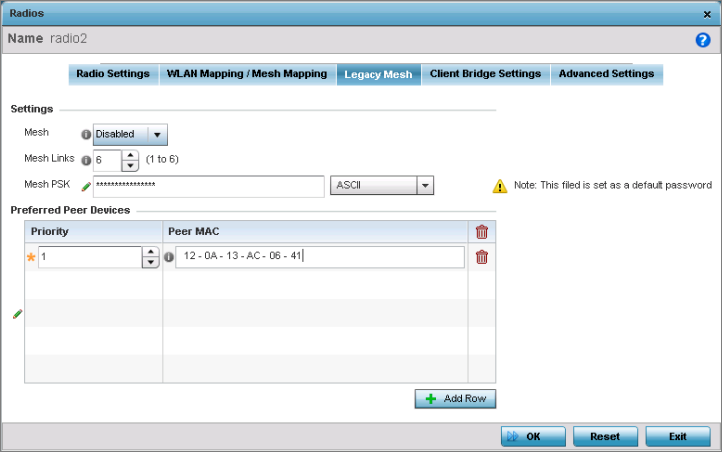
-
Define the following mesh legacy
Settings:
Mesh
Set the mesh mode for this radio – either Client, Portal, or Disabled. Select Client to scan for mesh portals, or nodes that have connection to portals, and connect through them. The Portal operation begins beaconing immediately and accepts connections from other mesh supported nodes. In general, the portal is connected to the wired network. The default value is Disabled.
Mesh Links
Specify the number of mesh links (1 -6) an access point radio will attempt to create. The default setting is 3 links.
Mesh PSK
Use the field to define the shared key for mesh. From the drop-down, select the type of the key. Click Show to display the characters used in the key.
-
In the Preferred Peer
Devices table, click + Add Row and define
the following MAC addresses to preferred mesh connection mappings:
Priority
Use this spinner control to set a priority (1 -6) for connection preference.
Peer MAC
For each priority value, define the MAC address of the associated peer device. Use this option to are define MAC addresses representing peer devices for the radio to connect to in mesh mode.
-
Click OK to save the
Mesh configuration changes.
Click Reset to revert to the last saved configuration.
