Automatically Adding or Replacing Nodes in a Stack
You can easily automatically add or replace nodes in an existing stack.
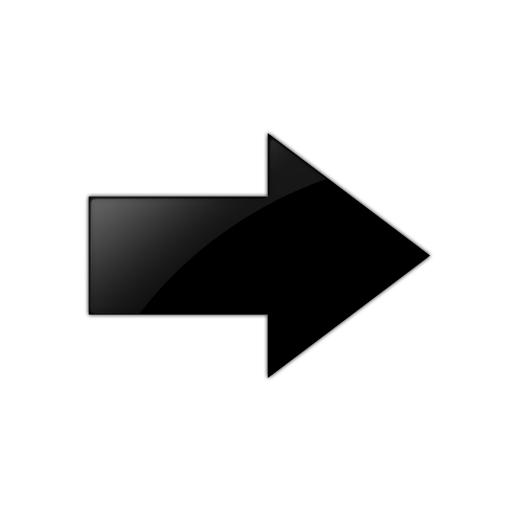
Important
You can only replace a switch with the same switch model, or with a model from the same switch series (family) with the same number of ports, but a different port type. For example, you can replace an ExtremeSwitching 5420F-24T-4XE with an ExtremeSwitching 5420-24P-4XE (24T → 24P).Connecting a new node to a stack automatically triggers the following tasks in a
stack:
- Adds New Nodes—When a new
switch is connected to a stack, the switch is automatically:
- Configured with the proper stacking support parameters needed to bring up either native or alternate stack ports. This automatic configuration (auto-discovery) is supported on 5420 and 5520 switches. All other Universal switches require that you configure stacking support on the stacking ports manually.
- Assigned the lowest available slot number.
- Set as stacking master-capability if the stack has only one master-capable switch (the master itself) and the switch is directly connected to the current stack master. Otherwise, the new switch is not made master-capable.
- Assigned the stack MAC address.
- Rebooted, which then causes the new node to join the stack.
- Incompatible ExtremeXOS Check—Checks for and resolves incompatible ExtremeXOS software versions of stack nodes. If the new switch is
running an incompatible version, the version is reconciled by running the synchronize {slot
slotid} command for that switch
causing the new switch to align with the stack master.

Note
You cannot automatically update a switch running ExtremeXOS 30.2 or earlier to ExtremeXOS 30.3 or later due to a file system compatibility issue. If a switch has ExtremeXOS 30.2 or earlier, prior to inserting the switch into the stack topology, you need to manually upgrade the switch (see Upgrading the Software on all Active Nodes). - License Mismatch
Check—Checks for and resolves software license mismatches between all
master-capable nodes. The following command is issued: configure stacking {node-address
node-address | slot
slot-number} license-level
license_restriction.

Note
License mismatches due to installing feature licenses cannot be resolved automatically. The node is left in the failed state.
To start automatic node replacement:
- Prepare the replacement node:
- If the replacement switch is not out of the shipping box, remove any configuration and restore the factory defaults by running the command unconfigure switch {all | erase [all | nvram]} with the all option.
- If the replacement switch is going to be the backup node, check for feature
license mismatches between it and the master by running show licenses {[slot
slot |all]} {detail} on both switches.
Install licenses as needed to the replacement node by running the
command enable license {software} [key ] or;
install license file filename for universal platforms.
- Power down the replacement switch.
- Remove the current node from the stack.
- If you are changing to a different port type
(for example, 24T → 24P):
- On the master, run the command configure slot slot module module_type , and change the module_type as applicable.
- Save the configuration (save configuration {primary | secondary | existing-config | new-config} ).
- Physically connect the new switch to the stack, and power it up. For information about cabling, see the hardware installation guide for your switch.
- Configure the switch port and speed for stack communication on the connected port of the new node for ExtremeSwitching Universal switches by running the command configure stacking-support stack-port [stack-ports | all] selection [native {V40 | V80 | V160 | V200 | V320 | V400 {alternative-configuration | help}} | alternate].
To manually add or replace a node, see Manually Adding Nodes to a Stack.
