The RADIUS server ensures the information is correct using an authentication scheme like PAP, CHAP or EAP. The user's proof of identification is verified, along with, optionally, other information. A RADIUS server policy can also use an external LDAP resource to verify user credentials. The creation and utilization of a single RADIUS server policy is supported.
To manage the access point‘s RADIUS server policy:
s
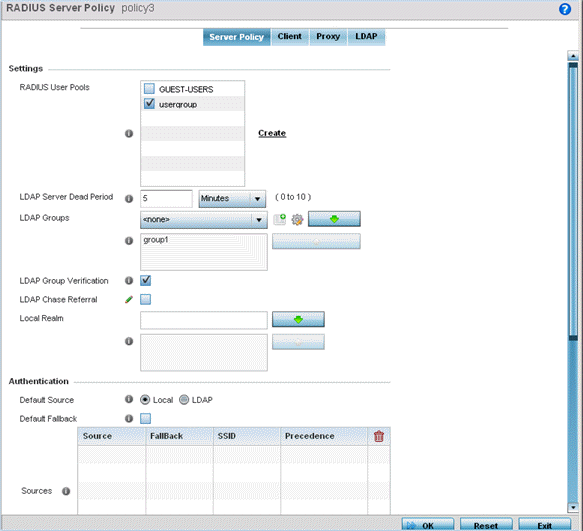
| RADIUS Server Policy | Select the user pools (groups of existing client users) to apply to this server policy. If there is not an existing user pool configuration suitable for the deployment, select the Create link and define a new configuration. For more information, see Defining User Pools. |
| LDAP Server Dead Period | Set an interval in either seconds (0 - 600) or minutes (0- 10) during which the access point will not contact its LDAP server resource. A dead period is only implemented when additional LDAP servers are configured and available. |
| LDAP Groups | Use the drop-down menu to select LDAP groups to apply the server policy configuration. Select the Create or Edit icons as needed to either create a new group or modify an existing group. Use the arrow icons to add and remove groups as required. |
| LDAP Group Verification | Select the check box to set the LDAP group search configuration. This setting is enabled by default. |
| LDAP Chase Referral | Select the check box to set the LDAP referral chase feature. This settings is enabled by default. When enabled, if the LDAP server does not contain the requested information, it indicates to the LDAP client that it does not have the requested information and provides the client with another LDAP server that could have the requested information. It is up to the client to contact the other LDAP server for its information. |
| Local Realm | Define the LDAP Realm performing authentication using information from an LDAP server. User information includes user name, password, and the groups to which the user belongs. |
| Default Source | Select the RADIUS resource for user authentication with this server policy. Options include Local for the local user database or LDAP for a remote LDAP resource. The default setting is Local. |
| Default Fallback | Select this option to indicate
that fall back from RADIUS to local is enabled in case
RADIUS authentication is not available for any reason. This
option is enabled only when LDAP is selected as the Default
Source. Use the Add Row button to add
fallback sources into the Sources
table. Provide the following information:
|
| Authentication Type | Use the drop-down menu to select
the EAP authentication scheme used with this policy. The
following EAP authentication types are supported:
|
| Do Not Verify Username | Enabled only when TLS is selected in Authentication Type. When selected, user name is not matched but the certificate expiry is checked. |
| Enable CRL Validation | Select this option to enable a Certificate Revocation List (CRL) check. Certificates can be checked and revoked for a number of reasons including failure or compromise of a device using a certificate, a compromise of a certificate key pair or errors within an issued certificate. This option is disabled by default. |
| Enable EAP Termination | Select this option to enable EAP Termination on the current RADIUS server policy. EAP Termination terminates EAP authentication at the controller |
| Bypass CRL Check | Select the option to bypass a certificate revocation list (CRL) check when a CRL is not detected. This setting is enabled by default. A CRL is a list of certificates that have been revoked or are no longer valid. |
| Allow Expired CRL | Select this option to allow the use of an expired CRL. This option is enabled by default |

Note
When you are using LDAP as authentication external source, the PEAP-MSCHAPV2 authentication type can be used only if the LDAP server returns the password as plain-text. PEAP-MSCHAPv2 authentication is not supported if the LDAP server returns encrypted passwords. This restriction does not apply for Microsoft's Active Directory Server.| Username | Enter a 128-character maximum username for the LDAP server‘s domain administrator. This is the username defined on the LDAP server for RADIUS authentication requests. |
| Password | Enter and confirm the 32-character maximum password (for the username provided above). The successful verification of the password maintained on the controller or service platform enables PEAP-MSCHAPv2 authentication using the remote LDAP server resource. |
| Retry Timeout | Set the number of seconds (60 - 300) or minutes (1 - 5) to wait between LDAP server access requests when attempting to join the remote LDAP server‘s domain. The default setting is one minute. |
| Redundancy | Define the Primary or Secondary LDAP agent configuration used to connect to the LDAP server domain. |
| Domain Name | Enter the name of the domain (from 1 - 127 characters) to which the remote LDAP server resource belongs. |
| Enable Session Resumption | Select the checkbox to control volume and the duration cached data is maintained by the server policy upon the termination of a server policy session. The availability and quick retrieval of the cached data speeds up session resumption. This setting is disabled by default. |
| Cached Entry Lifetime | If enabling session resumption, use the spinner control to set the lifetime (1 - 24 hours) cached data is maintained by the RADIUS server policy. The default setting is 1 hour. |
| Maximum Cache Entries | If enabling session resumption, use the spinner control to define the maximum number of entries maintained in cache for this RADIUS server policy. The default setting is 128 entries. |