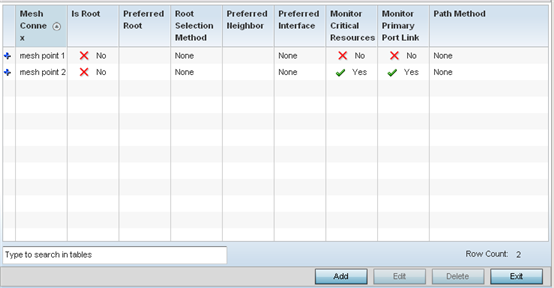An access point can be configured to be a part of a meshed network. A mesh network is one where nodes in the network can communicate with each where each node can maintain more than one path to its peers. Mesh networking enables users to access broadband applications anywhere, including moving vehicles, by providing robust, reliable, and redundant connectivity to all the members of the network. When one of the nodes in a mesh network becomes unavailable, the other nodes in the network can still communicate with each other directly or through intermediate nodes.
Mesh point is the name given to a device that is a part of a meshed network.
Use the Mesh Point screen to configure or override the parameters that set how this device behaves as a part of the mesh network.

Note
WiNG 7.1 release does not support MeshConnex on AP505i and AP510i model access points. This feature will be supported in future releases.
To set or override a profile's mesh point configuration:
A list of profiles is displayed in the right-hand UI.
A blue override icon (to the left of a parameter) defines the parameter as having an override applied. To remove an override go to the Basic Configuration section of the device and click Clear Overrides. This removes all overrides from the device.