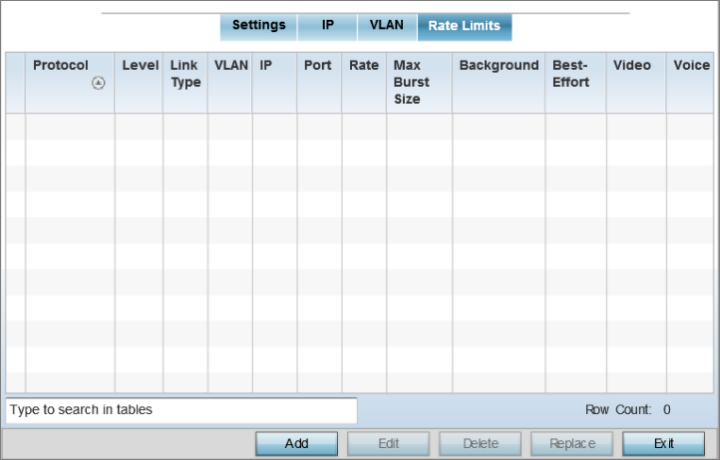
The Rate Limits tab displays the Protocol, Level, Link Type, VLAN, IP, Port, Rate, Max Burst Size, Background, Best-Effort, Video, and Voice rate limiting parameters for each of the configured devices.
Excessive traffic can cause performance issues on an extended VLAN. Excessive traffic can be caused by numerous sources including network loops, faulty devices, or malicious software such as a worm or virus that has infected on one or more devices. Rate limiting reduces the maximum rate sent or received per wireless client. It prevents any single user from overwhelming the wireless network. It can also provide differential service for service providers. Uplink and downlink rate limits are usually configured on a RADIUS server using vendor specific attributes. Rate limits are extracted from the RADIUS server‘s response. When such attributes are not present, the settings defined on the controller, service platform, or access point are applied. An administrator can set separate QoS rate limit configurations for data types transmitted from the network (upstream) and data transmitted from a wireless clients back to associated radios (downstream). Existing rate limit configurations display along with their virtual connection protocols and data traffic QoS customizations.
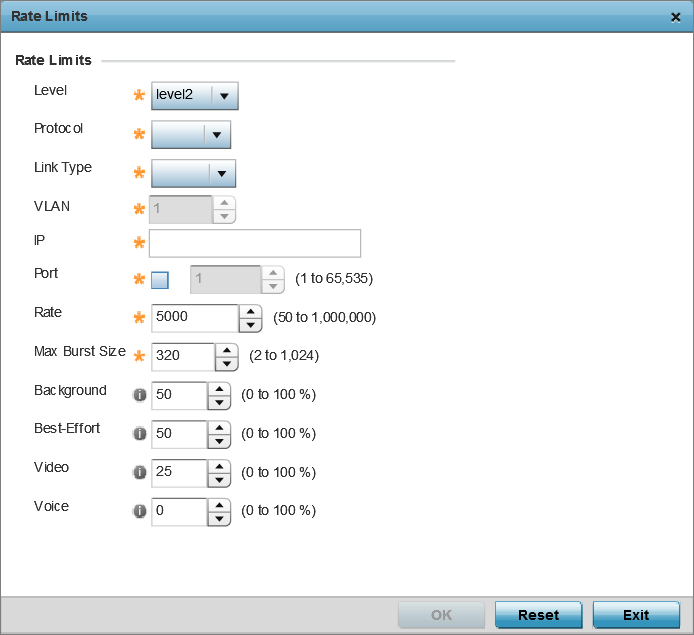
|
Level |
Select level2 to apply rate limiting for all links on level 2. |
|
Protocol |
Select either mlcp or link as this configuration‘s rate limit protocol. MiNT Link Creation Protocol (MLCP) creates a UDP/IP link from the device to a neighbor. The neighboring device does not need to be a controller or service platform; it can be an access point with a path to the controller or service platform. Select link to rate limit using statically configured MiNT links. |
|
Link Type |
Select either VLAN, to configure a rate limit configuration on a specific virtual LAN, or IP to set rate limits on a static IP address/port configuration. |
|
VLAN |
When Protocol is set to link and Link Type is set to VLAN, select a virtual LAN from 1 - 4094 to refine the rate limiting configuration to a specific VLAN. |
|
IP |
When Protocol is set to link and Link Type is set to VLAN, enter the IP address as the network target for rate limiting. |
|
Port |
When Protocol is set to link and Link Type is set to VLAN, set the virtual port (1 - 65,535) used for rate limiting traffic. |
|
Rate |
Define a rate limit between 50 - 1,000,000 kbps. This limit constitutes a threshold for the maximum the number of packets transmitted or received (from all access categories). Traffic that exceeds the defined rate is dropped and a log message is generated. The default setting is 5000 kbps. |
|
Max Burst Size |
Set the maximum burst size from 0 - 1024 kb. The smaller the burst, the less likely the upstream packet transmission will result in congestion for the WLAN‘s client destinations. By trending the typical number of ARP, broadcast, multicast and unknown unicast packets over a period of time, the average rate for each access category can be obtained. Once a baseline is obtained, administrators should add a 10% margin (minimally) to allow for traffic bursts. The default burst size is 320 kbytes. |
|
Background |
Configure the random early detection threshold (as a percentage) for low priority background traffic. Background packets are dropped and a log message generated if the rate exceeds the set value. Background traffic consumes the least bandwidth of any access category, so this value can be set to a lower value once a general upstream rate is known by the network administrator (using a time trend analysis). The default setting is 50%. |
|
Best-Effort |
Configure the random early detection threshold (as a percentage) for low priority best effort traffic. Best-effort packets are dropped and a log message generated if the rate exceeds the set value. Best effort traffic consumes little bandwidth, so this value can be set to a lower value once a general upstream rate is known by the network administrator (using a time trend analysis).The default setting is 50%. |
|
Video |
Configure the random early detection threshold (as a percentage) for high priority video traffic. Video packets are dropped and a log message generated if the rate exceeds the set value. Video traffic consumes significant bandwidth, so this value can be set to a higher value once a general upstream rate is known by the network administrator (using a time trend analysis).The default setting is 25%. |
|
Voice |
Configure the random early detection threshold (as a percentage) for high priority voice traffic. Voice packets are dropped and a log message generated if the rate exceeds the set value. Voice applications consume significant bandwidth, so this value can be set to a higher value once a general upstream rate is known by the network administrator (using a time trend analysis).The default setting is 0%. |
Click Reset to revert to the last saved configuration.