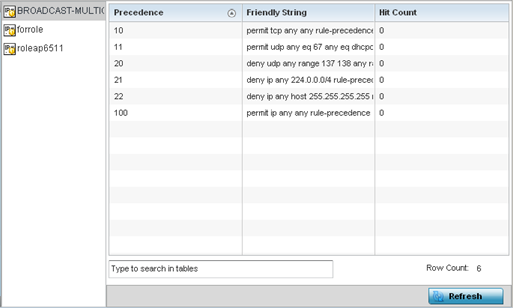AP IPv4 Firewall Rules
Create firewall IP address rules to let any computer send or receive
traffic from, programs, system services, computers or users. IP firewall rules can be
created to provide one of the three actions listed below:
- Allow a connection.
- Allow a connection only if it
is secured through the use of Internet Protocol security.
- Block a connection.
Rules can be created for either inbound or outbound
traffic.
To view an access point's IP firewall rules:
- Select the Statistics menu from the Web UI.
- Expand the System
node from the navigation pane (on the left-hand side of the screen). The
System node expands to display the RF Domains created within the managed
network.
- Expand an RF Domain node, and select one of
it's connected access points. The access point's statistics menu displays in the
right-hand side of the screen, with the Health tab selected by
default.
- Expand the Firewall menu.
- Select IP Firewall Rules.
The screen displays in the right-hand pane.
This screen displays the following:
| Precedence
|
Displays the precedence (priority) applied to
packets. Every rule has a unique precedence value between 1 -
5000. You cannot add two rules with the same precedence
value.
|
| Friendly
String
|
This is a string that provides more
information as to the contents of the rule.
|
| Hit Count
|
Displays the number of times each WLAN ACL
has been triggered.
|
- Select Refresh to update the screen‘s statistics counters to their latest
values.