The AP7602, AP7612, AP7632, AP7662, AP8432 and AP8533 model access points utilize a built in Bluetooth chip for specific Bluetooth functional behaviors in a WiNG managed network.
These platforms can use their Bluetooth classic enabled radio to sense other Bluetooth enabled devices and report device data (MAC address, RSSI and device calls) to an ADSP server for intrusion detection. If the device presence varies in an unexpected manner, ADSP can raise an alarm.
AP-8432 and AP-8533 model access points support Bluetooth beaconing to emit either iBeacon or Eddystone- URL beacons. The access point‘s Bluetooth radio sends non-connectable, undirected LE (low-energy) advertisement packets on a periodic basis. These advertisement packets are short, and they are sent on Bluetooth advertising channels that conform to already-established iBeacon and Eddystone-URL standards. Portions of the advertising packet are still customizable, however.

Note
WiNG 7.1 release does not support Bluetooth on AP505i and AP510i model acess points. This feature will be supported in future releases.
To override the access point's Bluetooth interface configuration:
The Device Overrides screen displays. This screen lists devices within the managed network.
The selected access point's configuration menu displays.
The access point's bluetooth interface configuration is displayed.
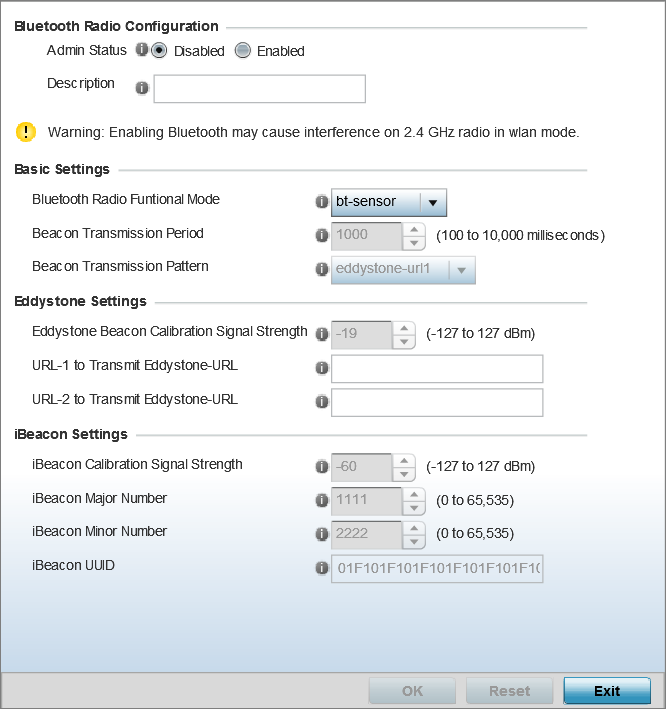
|
Admin Status |
Select Enabled or Disabled to enable/disable Bluetooth support capabilities for AP-8432 or AP-8533 model access point radio transmissions. The default value is Disabled. |
|
Description |
Define a 64 character maximum description for the access point‘s Bluetooth radio to differentiate this radio interface from other Bluetooth supported radio‘s that might be members of the same RF Domain. |
|
Bluetooth Radio Functional Mode |
Use this drop-down menu to set the access point‘s
Bluetooth radio functional mode to one of the following
options:
Note:
If enabling the Bluetooth Radio Funtional Mode as le-beacon, configure the 'Beacon Transmission Period' and 'Beacon Transmission Pattern' values. |
|
Beacon Transmission Period |
Use this spinner control to set the Bluetooth radio‘s beacon transmission period from 50 - 10,000 milliseconds. As the defined period increases, so does the CPU processing time and the number packets incrementally transmitted (typically one per minute). The default setting is 1,000 milliseconds. Note:
This parameter is enabled when the functional mode is set to 'le-beacon'. |
|
Beacon Transmission Pattern |
Use this drop-down menu to set the beacon‘s transmission
pattern. The options are:
Note:
This parameter is enabled when the functional mode is set to 'le-beacon'. |
|
Eddystone Beacon Calibration Signal Strength |
Set the Eddystone Beacon measured calibration signal strength, from -127 dBm to 127 dBm, at 0 meters. Mobile devices can approximate their distance to beacons based on received signal strength. However, distance readings can fluctuate since they depend on several external factors. The closer you are to a beacon, the more accurate the reported distance. This setting is the projected calibration signal strength at 0 meters. The default setting is -19 dBm. |
|
URL-1 to Transmit Eddystone-URL |
Enter a 64-character maximum Eddystone-URL1. The URL must be 17 characters or less once auto-encoding is applied. URL encoding is used when placing text in a query string to avoid confusion with the URL itself. It is typically used when a browser sends data to a web server. |
|
URL-2 to Transmit Eddystone-URL |
Enter a 64-character maximum Eddystone-URL2. The URL must be 17 characters or less once auto-encoding is applied. URL encoding is used when placing text in a query string to avoid confusion with the URL itself. It is typically used when a browser sends data to a web server. |
|
Beacon Calibration Signal Strength |
Set the iBeacon measured calibration signal strength, from -127 dBm to 127 dBm, at 1 meter. Mobile devices can approximate their distance to beacons based on received signal strength. However, distance readings can fluctuate since they depend on several external factors. The closer you are to a beacon, the more accurate the reported distance. This setting is the projected calibration signal strength at 1 meter. The default setting is -60 dBm. |
|
iBeacon Major Number |
Set the iBeacon major value from 0 - 65, 535. Major values identify and distinguish groups. For example, each beacon on a specific floor in a building could be assigned a unique major value. The default value is 1,111. |
|
iBeacon Minor Number |
Set the iBeacon minor value from 0 - 65, 535. Minor values identify and distinguish individual beacons. Minor values help identify individual beacons within a group of beacons assigned a major value. The default setting is 2,222. |
|
iBeacon UUID |
Define a 32 hex character maximum UUID (Universally Unique IDentifier). The UUID classification contains 32 hexadecimal digits, split into 5 groups, separated by dashes – for example, f2468da6-5fa8-2e84-1134- bc5b71e0893e. The UUID distinguishes iBeacons in the network from all other beacons in networks outside of your direct administration. |
Select Reset to revert to the last saved configuration.