DPI (Deep packet inspection) is an advanced packet filtering technique functioning at the application layer. Use DPI to find, identify, classify, reroute or block packets containing specific data or codes that other packet filtering techniques (examining only packet headers) cannot detect.
Enable DPI to scan data packets passing through the WiNG managed network. The contents of each packet are scanned, occasionally logged and blocked or routed to their destination. Deep packet inspection helps an ISP block the spread of viruses, illegal downloads and prioritize data transmitted by bandwidth-heavy applications (video and VoIP applications) to help prevent network congestion.

Note
Application Visibility is available only on AP 7562, AP-8432 and AP-8533 access points.
To override an access point profile's AVC configuration:
The Device Overrides screen displays. This screen lists devices within the managed network.
The selected access point's configuration menu displays.

Note
A blue override icon (to the left of a parameter) defines the parameter as having an override applied. To remove an override go to the Basic Configuration section of the device and click Clear Overrides. This removes all overrides from the device.
The Application Visibility (AVC) configuration screen displays.
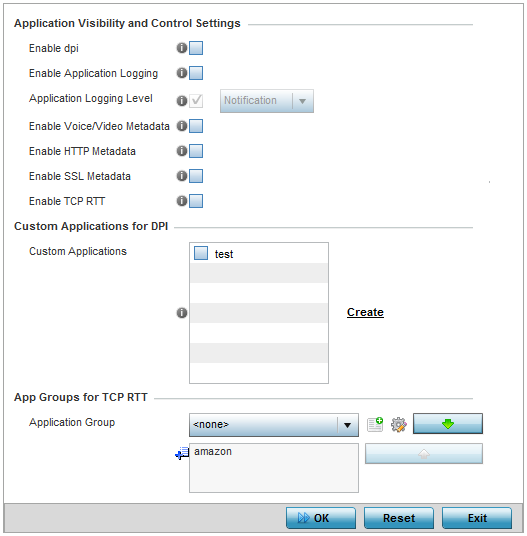
|
Enable dpi |
Enable this setting to provide deep-packet inspection (application assurance) by inspecting every byte of each application header packet passing through the controller or service platform. When enabled, application data streams are inspected at a granular level to help prevent viruses and spyware from accessing the WiNG managed network. |
|
Enable Applications Logging |
Select this option to enable event logging for DPI application recognition. This setting is disabled by default. |
|
Applications Logging Level |
If enabling DPI application recognition event logging, set the logging level. Severity levels include Emergency, Alert, Critical, Errors, Warning, Notice, Info, and Debug. The default logging level is Notification. |
|
Enable Voice/Video Metadata |
Select this option to enable the metadata extraction from voice and video classified flows. The default setting is disabled. |
|
Enable HTTP Metadata |
Select this option to enable extraction of metadata from HTTP application data flows. The default setting is disabled. |
|
Enable SSL Metadata |
Select this option to enable extraction of metadata from SSL application data flows. The default setting is disabled. |
|
Enable TCP RTT |
Select this option to enable extraction of RTT information from TCP flows. The default setting is disabled. |
For information on creating custom applications and their categories, see Application.
Select the Application Groups from the drop-down menu and use the green, down arrow to move the selection to the box below. You can add a maximum of eight groups to the list.
If the desired application group is not available, select the Create icon to define a new application group configuration or select the Edit icon to modify an existing application group. For information on creating custom application groups, see Application.
Click Reset to revert to the last saved configuration.