A Web filter policy is a means of managing the number of records and time cached URLs are retained. When configured and applied, the policy also determines whether to filter access to a cached URL when a categorization server is unreachable or is unable to classify request types. To review existing Web filter policies and assess whether new ones require creation, modification or deletion:

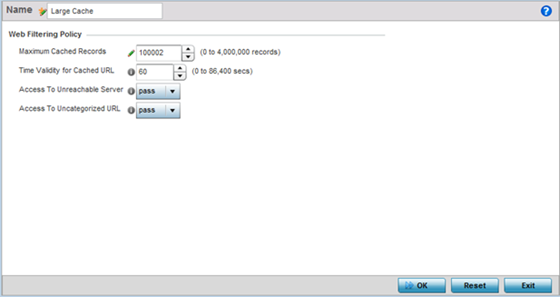
| Maximum Cached Records | Set the maximum number of records (from 0 - 4,000,000) for Web content cached locally on this controller or service platform. The default setting is 100,000 records. |
| Time Validity for Cached URL | Set the maximum amount of a time, from 0 - 86,400 seconds, a URL is valid in the controller or service platform cache. Consider the bandwidth depletion if caching a large number of records over the maximum permissible time validity. |
| Access to Unreachable Server | Either pass or block (filter) access to a cached URL when the categorization server is unreachable. Access is allowed by default. |
| Access to Uncategorized URL | Either pass or block (filter) access to a cached URL when the categorization server fails to classify a request type. Access is allowed by default. |