Set the ratios and calculation values used by access points to distribute client loads both among neighbor devices and the 2.4 and 5 GHz radio bands.
To define or override client load balance algorithms for access points:
A list of default and user-created profiles is displayed.
The selected profile's configuration menu is displayed.
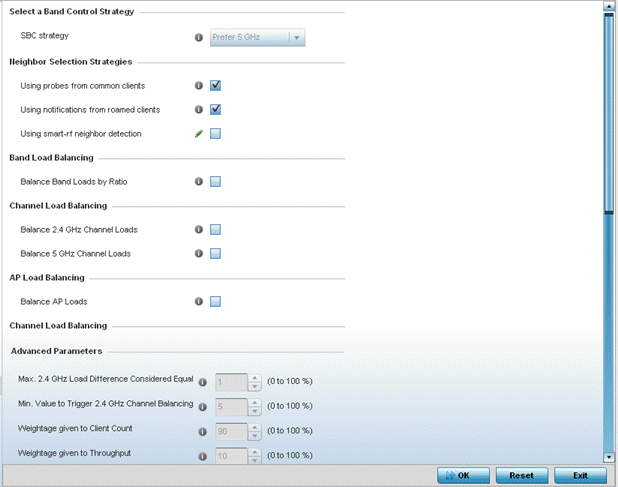
Options include Prefer 5GHz, Prefer 2.4 GHz and distribute-by-ratio. The default value is Prefer 5GHz.
Band steering directs 5 GHz-capable clients to that band. When an access point hears a request from a client to associate on both the 2.4 GHz and 5 GHz bands, it knows the client is capable of operation in 5 GHz. Band steering steers the client by responding only to the 5 GHz association request and not the 2.4 GHz request. The client associates in the 5 GHz band only.
|
Using Probes from common clients |
Select this option to select neighbors (peer devices) using probes from common clients. This option is enabled by default. |
|
Using Notifications from roamed clients |
Select this option to select neighbors (peer devices) using roam notifications from roamed clients. This option is enabled by default. |
|
Using smart-rf neighbor detection |
Select this option to select neighbors (peer devices) using the Smart RF neighbor detection algorithm. This option is enabled by default. |
|
Balance 2.4 GHz Channel Loads |
Select this option to balance the access point‘s 2.4GHz radio load across the channels supported in the country of deployment. This can prevent congestion on the 2.4GHz radio if a channel is overutilized. |
|
Balance 5 GHz Channel Loads |
Select this option to balance the access point‘s 5GHz radio load across the channels supported in the country of deployment. This can prevent congestion on the 5GHz radio if a channel is overutilized. |
AP loads are balanced by assigning a ratio to both the 2.4 and 5GHz bands. Balancing radio load by band ratio allows an administrator to assign a greater weight to radio traffic on either the 2.4 or 5 GHz band.
|
Max. Band Load Difference Considered Equal |
Set a value (between 0 - 100) considered an adequate discrepancy when comparing 2.4 and 5GHz radio band load balances on this access point. The default setting is 10%. Thus, using a default setting of 1% means 1% is considered inconsequential when comparing 2.4 and 5 GHz load balances on this access point. |
|
Band Ratio (2.4 GHz) |
Set a loading ratio (between 0 - 10) the access point 2.4 GHz radio uses in respect to radio traffic load on the 2.4 GHz band. This allows an administrator to weight client traffic load if wishing to prioritize client traffic load on the 2.4 GHz radio band. The higher this value is set, the greater the weight assigned to radio traffic load on the 2.4 GHz radio band. The default setting is 1. |
|
Band Ratio (5 GHz) |
Set a loading ratio (between 0 - 10) the access point 5 GHz radio uses in respect to radio traffic load on the 5 GHz band. This allows an administrator to weight client traffic load if wishing to prioritize client traffic load on the 5 GHz radio band. The higher this value is set, the greater the weight assigned to radio traffic load on the 5 GHz radio band. The default setting is 1. |
|
5 GHz load at which both bands enabled |
Set a load percentage (between 0 - 100) that enables the other band (2.4 GHz) to share load with the current band. |
|
2.4 GHz load at which both bands enabled |
Set a load percentage (between 0 - 100) that enables the other band (5 GHz) to share load with the current band. |
|
Minimal signal strength for common clients |
Set the minimum signal strength require to learn about neighbors from clients that are common with the neighbor access point. |
|
Minimum number of clients seen |
Set the minimum number of common clients seen before the neighbor is learned. |
|
Max confirmed neighbors |
Set the maximum number of learned neighbors stored at this device. |
|
Minimum signal strength for smart-rf neighbors |
Set the minimum signal strength of neighbor devices that are learned through Smart RF before being recognized as neighbors. |
|
Max. 2.4 GHz Difference Considered Equal |
Set a value (between 0 - 100) considered an adequate discrepancy when comparing 2.4 GHz load between APs load and load on this access point. The default setting is 1%. Thus, using a default setting of 1% means 1% is considered inconsequential when comparing load balances between access points. |
|
Min. Value to Trigger 2.4 Ghz Channel Balancing |
Define a threshold (between 1 - 100) the access point uses (when exceeded) to initiate access point load balancing in the 2.4GHz radio band. Set this value higher when wishing to keep radio traffic within the current access point. The default is 70%. |
|
Weightage given to Client Count |
Assign a weight (between 0 - 100) the access point uses to prioritize 2.4 and 5 GHz radio client count in the overall 2.4 and 5GHZ radio load calculation. Increase this value if this access point is intended to support numerous clients and their throughput is interpreted as secondary to maintaining client association. The default setting is 90%. |
|
Weightage given to Throughput |
Assign a weight (between 0 - 100) the access point uses to prioritize 2.4 and 5 GHz radio throughput in the overall access point load calculation. Increase this value if throughput and radio performance are considered mission critical within the access point managed network. The default setting is 10%. |
|
Max. 5 GHz Difference Considered Equal |
Set a value (between 0 - 100) considered an adequate discrepancy when comparing 5 GHz load between APs load and load on this access point. The default setting is 1%. Thus, using a default setting of 1% means 1% is considered inconsequential when comparing load balances between access points. |
|
Min. Value to Trigger 5 Ghz Channel Balancing |
Define a threshold (between 1 - 100) the access point uses (when exceeded) to initiate access point load balancing in the 5GHz radio band. Set this value higher when wishing to keep radio traffic within the current access point. The default is 70%. |
|
Weightage given to Client Count |
Assign a weight (between 0 - 100) the access point uses to prioritize 2.4 and 5 GHz radio client count in the overall 2.4 and 5GHZ radio load calculation. Increase this value if this access point is intended to support numerous clients and their throughput is interpreted as secondary to maintaining client association. The default setting is 90%. |
|
Weightage given to Throughput |
Assign a weight (between 0 - 100) the access point uses to prioritize 2.4 and 5 GHz radio throughput in the overall access point load calculation. Assign this value higher if throughput and radio performance are considered mission critical within the access point managed network. The default setting is 10%. |
|
Min. Value to Trigger Load Balancing |
Set the access point radio threshold value (from 0 - 100%) used to initiate load balancing across other access point radios. When this radio load exceeds the defined threshold, load balancing is initiated. The default is 70%. |
|
Max. AP Load Difference Considered Equal |
Set a value (between 0 - 100) considered an adequate discrepancy when comparing access point radio load balances. The default setting is 1%. Thus, using a default setting of 1% means 1% is considered inconsequential when comparing access point radio load balances. |
|
Weightage given to Client Count |
Assign a weight (between 0 - 100) the access point uses to prioritize 2.4 and 5 GHz radio client count in the overall 2.4 and 5GHZ radio load calculation. Increase this value if this access point is intended to support numerous clients and their throughput is interpreted as secondary to maintaining client association. The default setting is 90%. |
|
Weightage given to Throughout |
Assign a weight (between 0 - 100) the access point uses to prioritize throughput in the access point load calculation. Increase this value if throughput and radio performance are considered mission critical within the access point managed network. The default setting is 10%. |
Click Reset to revert to the last saved configuration.