Routing is the process of selecting IP paths to send access point managed network traffic. Use the Routing screen to set destination IP and gateway addresses enabling assignment of static IP addresses for requesting clients without creating numerous host pools with manual bindings. This eliminates the need for a long configuration file and reduces the resource space required to maintain address pools.
Both IPv4 and IPv6 routes are separately configurable using their appropriate tabs. For IPv6 networks, routing is the part of IPv6 that provides forwarding between hosts located on separate segments within a larger IPv6 network where IPv6 routers provide packet forwarding for other IPv6 hosts.
To override the access point profile's static routes:
The Device Overrides screen displays. This screen lists devices within the managed network.
The selected access point's configuration menu displays.
The IPv4 Routing configuration screen displays.
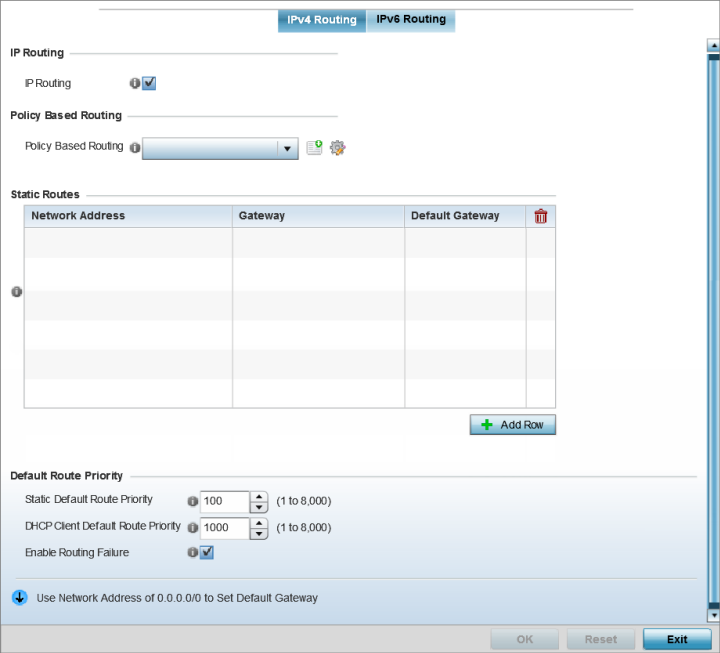
|
Network Address |
Add network IP addresses and network masks |
|
Gateway |
Provide the Gateway's IP address. This is the gateway used to route traffic to the specified network. |
|
Default Gateway |
Provide the Default Gateway's IP address. This is the gateway used to route traffic to the specified network. |
|
Static Default Route Priority |
Use the spinner control to set the priority value (1 - 8,000) for the default static route. This is weight assigned to this route versus others that have been defined. The default setting is 100. |
|
DHCP Client Default Route Priority |
Use the spinner control to set the priority value (1 - 8,000) for the default route learnt from the DHCP client. The default setting is 1000. |
|
Enable Routing Failure |
When selected, all default gateways are monitored for activity. The system will failover to a live gateway if the current gateway becomes unusable. This feature is enabled by default. |
Select Reset to revert to the last saved configuration.