To configure the remote VPN client settings:
The Remote VPN Client screen provides options for configuring the remote VPN client.
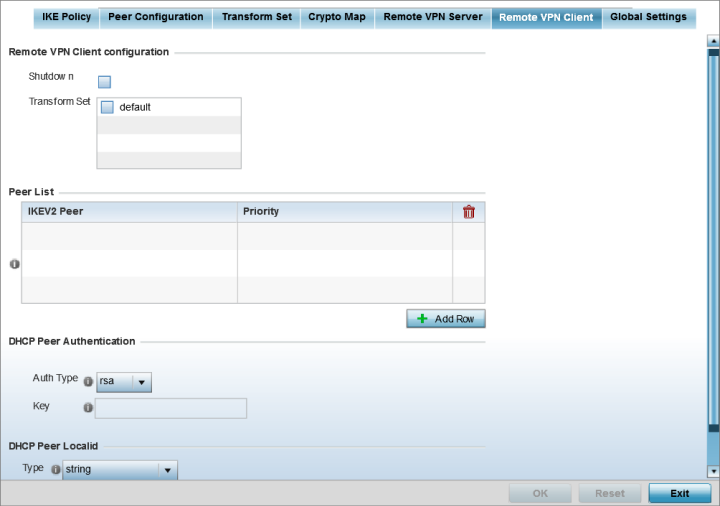
|
Shutdown |
Select this option to disable the remote VPN client. The default is disabled. |
|
Transform Set |
Configure the transform set used to specify how traffic is protected within the crypto ACL defining the traffic that needs to be protected. Select the appropriate traffic set from the drop-down menu or click the icon next to the drop-down menu to create a new transform set. |
|
IKEV2 Peer |
Use the drop-down menu to select the remote IKE v2 peer. Use the icon next to the drop-down to create a new peer. |
|
Priority |
Use the spinner to set the priority in which a remote peer is connected. The lower the number the higher the priority. |
|
Auth Type |
Use the drop-down menu to specify the DHCP peer authentication type. Options include PSK and RSA. The default setting is RSA. |
|
Key |
Provide a 8 - 21 character shared key password for DHCP peer authentication. |
|
Type |
Select the DHCP peer local ID type. Options include string and autogenuniqueid. The default setting is string. |
|
Value |
Set the DHCP peer local ID. The ID cannot exceed 128 characters. |
Selecting Reset reverts the screen to its last saved configuration.