Controllers and service platforms can inspect every byte of each application header packet allowed to pass their managed radio devices. When an application is recognized and classified by the WiNG application recognition engine, administrator defined actions can be applied to that specific application.

Note
The WiNG 7.1 release does not support DPI on AP505 and AP510 model access points. This feature will be supported in future releases.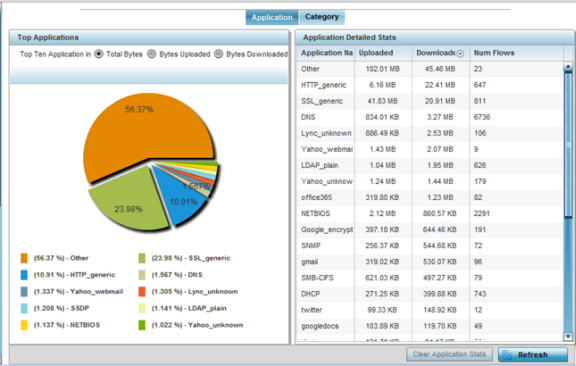
| Total Bytes | Displays the top ten utilized applications in respect to total data bytes passing through the access point managed network. These are only the administrator allowed applications approved for proliferation within the access point managed network. |
| Bytes Uploaded | Displays the top ten applications in respect to total data bytes uploaded through the access point managed network. If this application data is not aligned with application utilization expectations, consider allowing or denying additional applications and categories or adjusting their precedence (priority). |
| Bytes Downloaded | Displays the top ten applications in respect to total data bytes downloaded from the access point managed network. If this application data is not aligned with application utilization expectations, consider allowing or denying additional applications and categories or adjusting their precedence (priority). |
| Application Name | Lists the allowed application name whose data (bytes) are passing through the access point managed network. |
| Uploaded | Displays the number of uploaded application data (in bytes) passing the through the access point managed network. |
| Downloaded | Displays the number of downloaded application data (in bytes) passing the through the access point managed network. |
| Num Flows | Lists the total number of application data flows passing through the access point for each listed application. An application flow can consist of packets in a specific connection or media stream. Application packets with the same source address/port and destination address/port are considered one flow. |
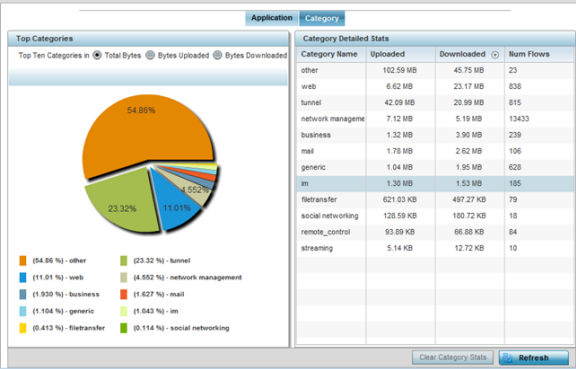
| Total Bytes | Displays the top ten application categories in respect to total data bytes passing through the access point managed network. These are only the administrator allowed application categories approved for proliferation within the access point managed network. |
| Bytes Uploaded | Displays the top ten application categories in respect to total data bytes uploaded through the access point managed network. If this category data is not aligned with application utilization expectations, consider allowing or denying additional categories or adjusting their precedence (priority). |
| Bytes Downloaded | Displays the top ten application categories in respect to total data bytes downloaded from the access point managed network. If this category data is not aligned with application utilization expectations, consider allowing or denying additional categories and categories or adjusting their precedence (priority). |
| Category Name | Lists the allowed category whose application data (in bytes) is passing through the access point managed network. |
| Uploaded | Displays the number of uploaded application category data (in bytes) passing the through the access point managed network. |
| Downloaded | Displays the number of downloaded application category data (in bytes) passing the through the access point managed network. |
| Num Flows | Lists the total number of application category data flows passing through access point connected clients. A category flow can consist of packets in a specific connection or media stream. Packets with the same source address/port and destination address/port are considered one flow. |