To create and manage passpoint policies:
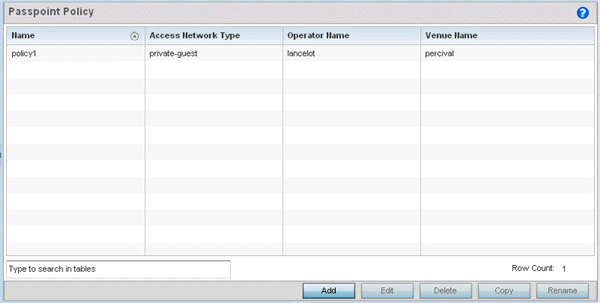
| Name |
The names of each configured passpoint policy. |
| Access Network Type |
The type of hotspot which is advertised to all clients. |
| Operator Name |
The name of the operator who manages the hotspot. |
| Venue Name |
Information about the venue (or physical location) hosting the hotspot. |
The Configurations tab displays by default.
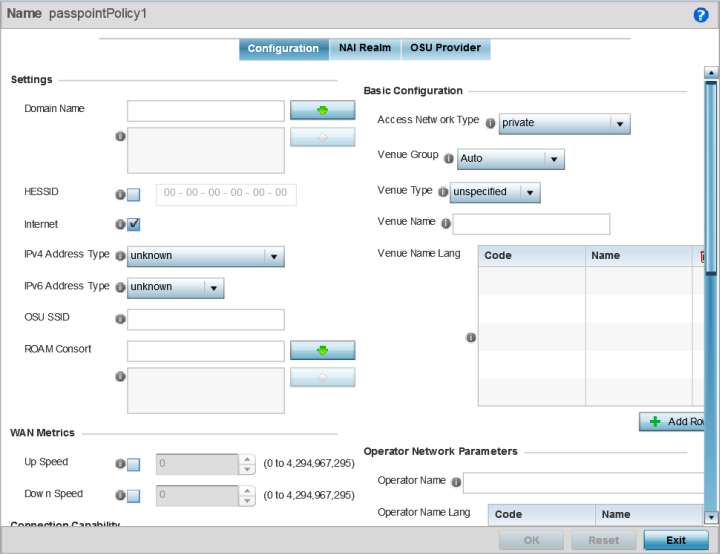
| Domain Name | Optionally, add a 255-character maximum domain name to the pool available to the passpoint policy. |
| HESSID | Select this option to apply a homogenous ESS ID. Leaving this option blank applies the BSSID instead. This option is disabled by default. |
| Internet | Select this option to enable Internet access to users of the passpoint hotspot. Internet access is enabled by default. |
| IPv4 Address Type | Select the IPv4 formatted address type for this passpoint policy. IPv4 is a connectionless protocol operating on a best effort delivery model. IPv4 does not guarantee delivery or assures proper sequencing or avoidance of duplicate delivery (unlike TCP). Options include not available, public, port-restricted, port-restricted-double-nat, single-nat, double-nat, port-restricted-single-nat, and unknown. |
| IPv6 Address Type | Select the IPv6 formatted address type for this passpoint policy. IPv6 is the latest revision of the Internet Protocol (IP) designed to replace IPv4. IPV6 provides enhanced identification and location information for computers on networks routing traffic across the Internet. Options include available, unavailable, and unknown. |
| OSU SSID | Optionally define a 32 character maximum sign-on ID that must be correctly provided to access the passpoint policy‘s hotspot resources. |
| ROAM Consort | Provide a 0 - 255 character roaming consortium number. A roaming consort ID is sent as roaming consortium information in a hotspot query response. |
| Up Speed | Enable this option to estimate the maximum upstream bandwidth from 0 - 4,294,967,295 Kbps. |
| Down Speed | Enable this option to estimate the maximum downstream bandwidth from 0 - 4,294,967,295 Kbps. |
| Access Network Type | Select the network access method
for this passpoint policy. Access network types include:
|
||||||||||
| Venue Group | Passpoint is supported across a wide range of wireless network deployment scenarios and client devices. Select the group type best suited to the majority of hotspot requestors utilizing the passpoint policy‘s unique configuration. | ||||||||||
| Venue Type | Select the venue type best suited to the actual location passpoint requestors are located. If an adequate option cannot be applied, a numeric venue type can be utilized. | ||||||||||
| Venue Name | Enter the venue name and address. The operator can configure an access point to describe the location of the hotspot. This information typically includes the name and address of the deployment location where the hotspot is located. Enter the name and address configured for the access point hotspot. The name cannot exceed 252 characters. | ||||||||||
| Venue Name Long | Hotspot operators can list venue names in multiple languages. Select the + Add Row button to add venue name languages. Enter the two- or three-character ISO-14962-1997 encoded string that defines the language used in the Code field. Enter the name of the venue in the Name field. The name cannot exceed 252 characters. |
| Operator Name | Provide the unique name (in English) of the administrator or operator responsible for the configuration and management or the hotspot. The name cannot exceed 64 characters. |
| Operator Name Long | Operator names can be listed in multiple languages. Select the + Add Row button to add operator name languages. Enter the two- or three-character ISO-14962-1997 encoded string that defines the language used in the Code field. Enter the name of the operator in the Name field. The name cannot exceed 252 characters. |
| PLMNID | Operators providing mobile and
Wi-Fi hotspot services have a unique Public Land
Mobile Network (PLMN) ID. Select the +
Add Row button to add PLMN information for
operators responsible for the configuration and operation of
the hotspot. Provide a description for the PLMN, not
exceeding 64 characters. Enter a three-digit Mobile Country Code (MCC) and two-digit Mobile Network Code (MNC) for the PLMN ID. The MCC identifies the region and country where the hotspot is deployed. The MNC identifies the operator responsible for the configuration and management of the hotspot by PLMN ID and country. Both the MCC and MNC fields are mandatory. |
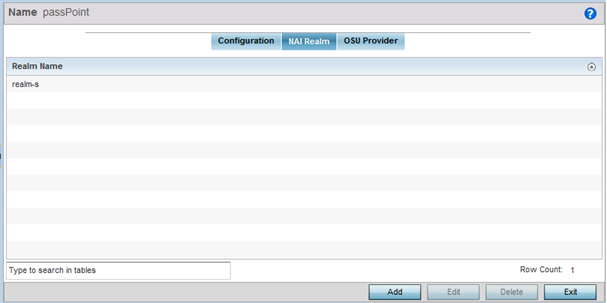
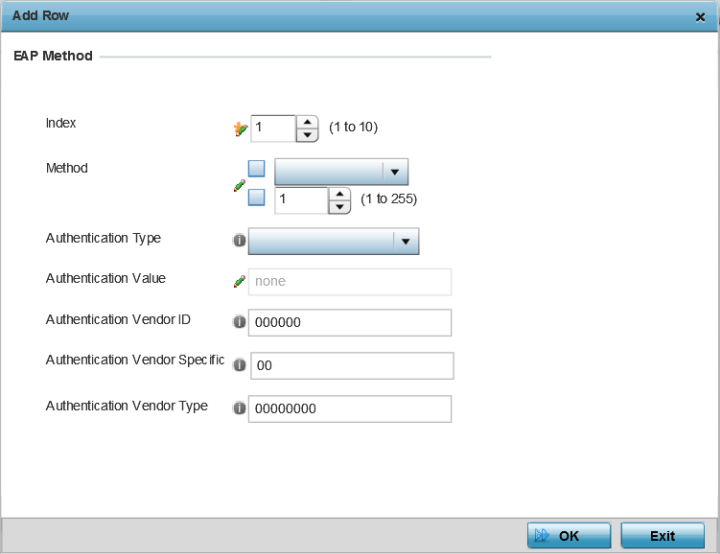
| Index | Select an EAP instance index from 1 - 10 to apply to this hotspot‘s EAP credential exchange and verification session. NAIs are often user identifiers in the EAP authentication protocol. |
| Method | Set an EAP method for the NAI realm. Options include identity, otp, gtc, rsa-public-key, tls, sim, ttls, peap, ms-auth, ms-authv2, fast, psk, and ikev2. |
| Authentication Type | Specify the EAP method authentication type. Options include expanded-eap, non-eap-inner, inner-eap, expanded-inner-eap, credential, tunn-eap-credential, and vendor. |
| Authentication Value | If you are setting the authentication type to either non-eap-inner, inner-eap, credential, or tunnel-eap-credential, define an authentication value that must be shared with the EAP credential validation server resource. |
| Authentication Vendor ID | If the authentication type is set to either expanded-eap or expanded-inner-eap, set a six-character authentication vendor ID. This ID must match the ID utilized by the EAP server resource. |
| Authentication Vendor Specific | If required, add 2 - 510 character vendor-specific authentication data required for the selected authentication type. Enter the value in an a- FA -F0-9 format. |
| Authentication Vendor Type | Set an eight-character authentication vendor type used exclusively for the expanded-eap or expanded-inner-eap authentication types. |
Passpoint certificates are governed by the Hotspot 2.0 OSU Certificate Policy Specification. An OSU server certificate should be obtained from any of the CAs authorized by the Wi-Fi Alliance. Once an OSU provider is selected, the client connects to the OSU WLAN. It then triggers an HTTPS connection to the OSU server, which was received with the OSU providers list. The client validates the server certificate to ensure it's a trusted OSU server. The client is prompted to complete an online registration through their browser. When the client has a valid credential for the hotspot 2.0 WLAN, it disassociates from the OSU WLAN and connects to the hotspot 2.0 WLAN.
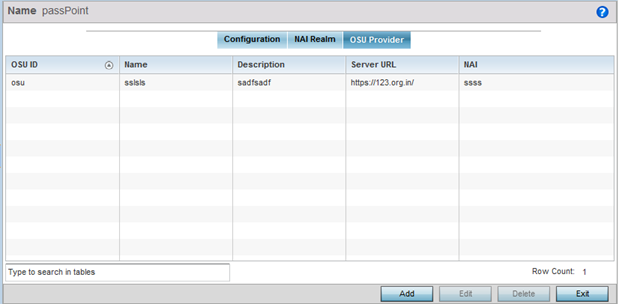
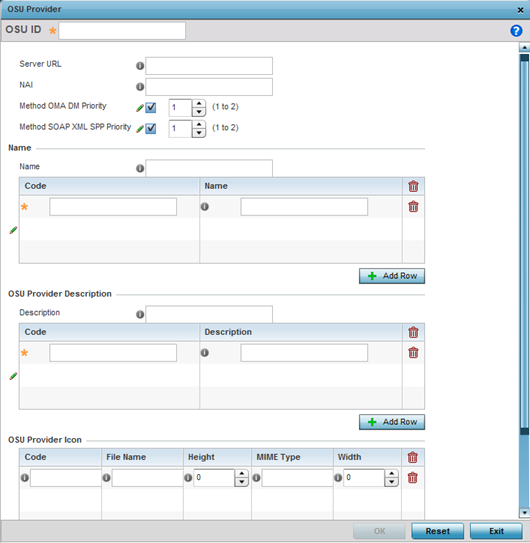
| Server URL | Provide a 255 character maximum sign up server URL for the OSU provider. |
| NAI | Enter a 255 character maximum NAI to identify the user and assist in routing an authentication request to the authentication server. The realm name is often the domain name of the service provider. |
| Method OMA DM Priority | Select this option to provide Open Mobile Alliance (OMA) device management priority. OMA is a standards body developing open standards for mobile clients. OMA is relevant to service providers working across countries (with different languages), operators and mobile terminals. Adherence to OMA is strictly voluntary. Use the drop-menu to specify the priority as 1 or 2. |
| Method SOAP XML SPP Priority | Select this option to apply a SOAP-XML subscription provisioning protocol priority of either 1 or 2. The simple object access protocol (SOAP) is a protocol for exchanging structured information in web services. SOAP uses XML as its message format and relies on other application layer protocols, like HTTP or SMTP, for message negotiation and transmission. |
Select + Add Row and provide a 3-character maximum ISO-639 language code to apply the sign up name in a language other then English. Apply a 252-character maximum hexadecimal online sign up description to encode in the ISO-639 language code applied to the sign up name.
| Code | Enter a 3-character maximum ISO-639 language Code to define the language used in the OSU provider icon. |
| File Name | Provide a 255-character maximum icon name and directory path location for the icon file. |
| Height | Provide the icon's height in pixels from 0 - 65,535. The default setting is 0. |
| MIME Type | Set the icon's MIME file type from 0 - 64. The MIME associates filename extensions with a MIME type. A MIME enables a fallback on an extension and are frequently used by web servers. |
| Width | Provide the icon's width in pixels from 0 - 65,535. The default setting is 0. |