You can add a new auto-provisioning policy or edit an existing policy configuration.
Click Add to add a new policy. To modify an existing policy, select the policy from those listed on the screen and click Edit. To delete or replace an existing policy, select the policy and click Delete or Replace respectively.
If you are modifying an existing policy, the selected policy's Rules tab displays by default. Review the existing rules to determine whether a rule can be used as is, requires edit or whether new rules need to be defined.
The add new auto-provisioning policy screen displays.
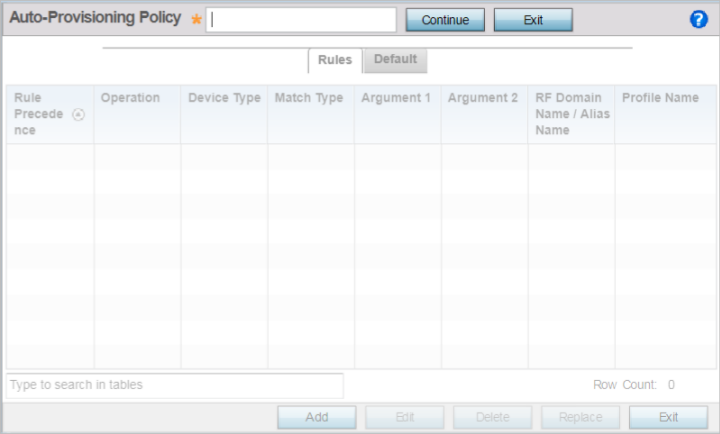

Note
The name must not exceed 32 characters.If modifying an existing policy, the selected policy's Rules window displays by default.
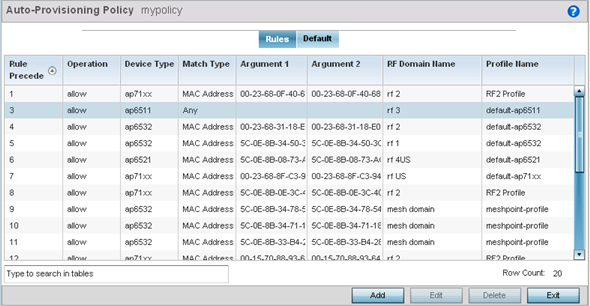
| Rule Precedence | Displays the precedence (sequence) the adoption policies rules are applied. Rules with the lowest precedence receive the highest priority. This value is set (from 1 - 1000) when adding a new auto-provisioning policy rule configuration. |
| Operation | Lists the operation taken upon receiving an
adoption request from an access point: The
following operations are available:
|
| Device Type | Sets the access point model for which this policy applies. Adoption rules are specific to the selected model. |
| Match Type | Lists the matching criteria used in the
policy. This is like a filter and further refines
the APs that can be adopted. The options are:
|
| Argument 1 | The number of arguments vary on the Match Type. This column lists the first argument value. This value is not set as part of the rule creation or edit process. |
| Argument 2 | The number of arguments vary on the Match Type. This column lists the second argument value. This value is not set as part of the rule creation or edit process. |
| RF Domain Name | Sets the name of the RF Domain to which the device is adopted automatically. Select the Create icon to define a new RF Domain configuration or select the Edit icon to revise an existing configuration. |
| Profile Name | Defines the name of the profile used when the auto-provisioning policy is applied to a device. Select the Create icon to define a new profile configuration or the Edit icon to revise an existing configuration. |
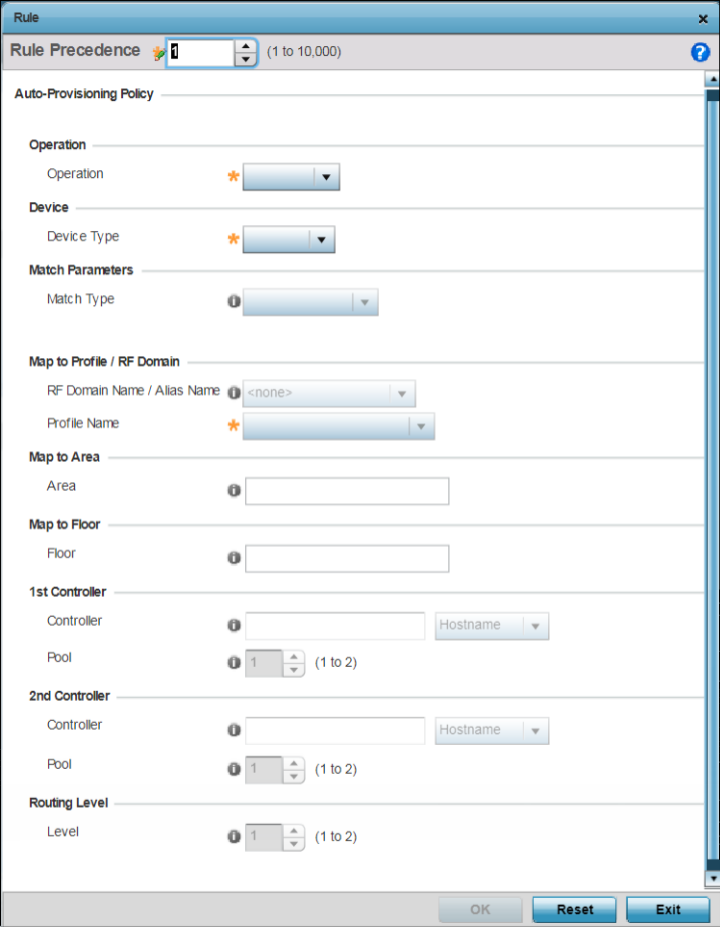
| Rule Precedence | Assign a priority from 1 - 10,000 for the application of the auto-provisioning policy rule. Rules with the lowest value have priority. |
| Operations | Define the operation taken upon receiving an
adoption request from an access point: The
following operations are available:
|
| Device Type | Sets the access point model for which this policy applies. Adoption rules are specific to the selected model, as radio configurations are often unique to specific models. |
| Match Type | Set the matching criteria used in the policy.
This is like a filter that further refines the APs
that can be adopted. The options are:
|
| RF Domain Name / Alias Name | Use the RF Domain to which the device is adopted automatically. Use the drop-down menu to select the desired RF Domain from the list displayed. Alternately use an alias name to point to the RF Domain. Ensure that the alias is existing and configured. For more information on aliases, see Alias. |
| Profile Name | Define the profile used when an auto-provisioning policy is applied to a device. |
| Area | Enter a 64 character maximum deployment area name assigned to this policy. |
| Floor | Enter a 32 character maximum deployment floor name assigned to this policy. |
| 1st Controller | If you have set Operation to redirect , provide a 1st choice steering controller Hostname / IP Address and pool to forward network credentials for a controller resource to initiate the provisioning process. |
| 2nd Controller | If you have set Operation to redirect , provide a 2nd choice steering controller Hostname / IP Address and pool to forward network credentials for a controller resource to initiate the provisioning process. |
| Routing Level | If you have set Operation to redirect, specify the routing level as 1 or 2. |