External Controller
An external configuration enables a WLAN to be managed remotely from
either a controller or access point. However, this feature is disabled by default
and must be manually enabled.
To set a WLAN's external security
configuration:
-
Select to display available WLANs.
-
Click Add to create an additional
WLAN, or select an existing WLAN and click Edit to modify its security
properties.
-
Select Security.
-
Refer to the External
Controller section in the WLAN Policy security screen.
WLAN Policy Security Screen - External
Controller Field
-
Select the Enable option if WLAN authentication is to be
handled using an external resource.
-
Use the Host field to enter a hostnameor IP address of
the remote wireless controller.
Use the spinner control to select the type of the remote controller.
-
Use the Proxy Mode drop-down to configure the proxy mode
for accessing remote resources.
-
Select OK when completed to update
the WLAN's external controller configuration.
Select Reset to revert to the last saved configuration.
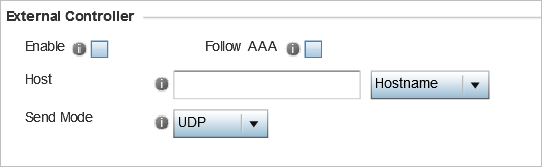

 Print
this page
Print
this page Email this topic
Email this topic Feedback
Feedback