Mesh networking provides users wireless access to broadband applications anywhere (even in a moving vehicle). Initially developed for secure and reliable military battlefield communications, mesh technology supports public safety, public access and public works. Mesh technology reduces the expense of wide-scale networks, by leveraging Wi-Fi enabled devices already deployed.

Note
The WiNG 7.1 release does not support MeshConnex on AP505 and AP510 model access points. This feature will be supported in future releases.To view Mesh statistics for RF Domain member mesh node connected clients:
The System node expands to display the RF Domains created within the managed network.
The RF Domain statistics menu displays in the right-hand side of the screen, with the Health tab selected by default.
The Mesh screen displays.
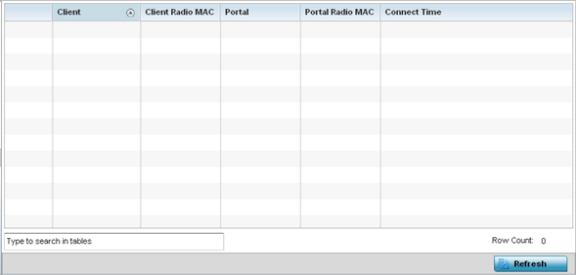
| Client | Displays the administrator-defined hostname for each mesh client connected to a RF Domain member AP radio. |
| Client Radio MAC | Displays the hardware-encoded MAC address for each mesh client connected to a RF Domain member AP radio. |
| Portal | Displays a numerical portal Index ID for the each mesh client connected to a RF Domain member AP radio. |
| Portal Radio MAC | Displays the hardware encoded MAC address for each radio in the RF Domain's mesh network. |
| Connect Time | Displays the total connection time for each listed client within the RF Domain's mesh network. |