The Wireless Clients screen displays device information for wireless clients connected to RF Domain member APs. Review this content to determine whether a client should be removed from AP association within the selected RF Domain.
To review a RF Domain's connected wireless clients:
The System node expands to display the RF Domains created within the managed network.
The RF Domain statistics menu displays in the right-hand side of the screen, with the Health tab selected by default.
The Wireless Clients screen displays.
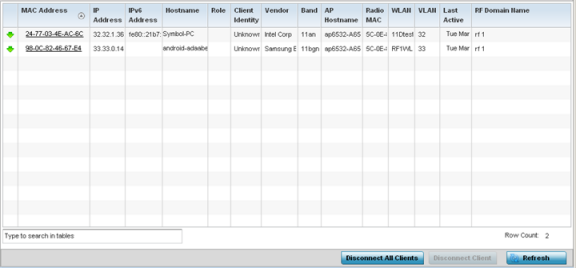
| MAC Address | Displays the hostname (MAC address) of each listed wireless client. This address is hard-coded at the factory and can not be modified. The hostname address displays as a link that you can select to view client configuration and network address information in greater detail. |
| IP Address | Displays the current IP address the wireless client is using for a network identifier. |
| IPv6 Address | Displays the current IPv6 formatted IP address a listed wireless client is using as a network identifier. IPv6 is the latest revision of the Internet Protocol (IP) designed to replace IPv4. IPv6 addresses are composed of eight groups of four hexadecimal digits separated by colons. |
| Hostname | Displays the unique administrator-assigned hostname when the client connection was defined. |
| Role | Lists the role assigned to each controller, service platform or AP managed client. |
| Client Identity | Lists the client‘s operating system identity (Android, Windows, etc.). |
| Vendor | Displays the manufacturer of each listed client as a means of assessing its support capabilities with the WiNG managed wireless infrastructure. |
| Band |
Lists the 2.4 or 5 GHz radio band the listed client is currently utilizing with its connected access point within the RF Domain. |
| AP Hostname | Displays administrator-assigned hostname of the AP reporting client stats to RF Domain member devices. |
| Radio MAC | Displays the hardware-encoded MAC address of the AP radio to which the client is currently connected within the RF Domain. |
| WLAN | Displays the name of the WLAN the wireless client is currently using for its AP interoperation within the RF Domain. |
| VLAN | Displays the VLAN ID the client‘s connected AP has defined for use as a virtual interface. |
| Last Active | Displays the last detected transmit and receive activity for the listed client within the WiNG managed device radio coverage area. |
| RF Domain Name | Lists each client's RF Domain membership as defined by its connected access point and associated controller or service platform. |