The Event History screen displays events for both wireless controllers and access points. The Controller(s) tab displays by default. Information on this tab can be filtered by controllers and then further by the RF Domains on the selected controller. Similarly, the access point(s) tab displays information for each RF Domain on the access point and this information can be further filtered on the devices adopted by this access point.
To review the Event History:
Select
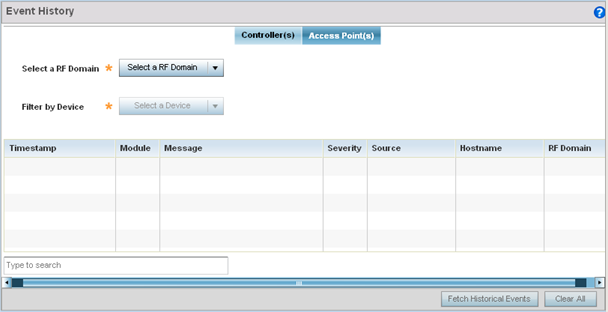
In the Controller(s) tab, select the controller from the Select a Controller field to filter events to display. To filter messages further, select a RF Domain from the Filter by RF Domain field.
In the access point(s) tab, select the RF Domain from the Select a RF Domain field to filter events to display. To filter messages further, select a device from the Filter by Device field.
Select Fetch Historical Events from the lower, right-hand, side of the UI to populate the table with either device or RF Domain events. The following event data is fetched and displayed:
|
Timestamp |
Displays the timestamp (time zone specific) each listed event occurred. |
|
Module |
Displays the module tracking the listed event. Events detected by other modules are not tracked. |
|
Message |
Displays error or status messages for each event. |
|
Severity |
Displays the severity of the event as defined for tracking from the Configuration screen. Severity options include: All Severities – All events are displayed irrespective of their severity Critical – Only critical events are displayed Error – Only errors and above are displayed Warning – Only warnings and above are displayed Informational – Only informational and above events are displayed |
|
Source |
Displays the MAC address of the device tracked by the selected module. |
|
Hostname |
Displays the Hostname/IP address of the device tracked by the selected module. |
|
RF Domain |
Displays the RF Domain where the selected access point MAC address resides. |
Select Clear All to clear events and begin new event data gathering.