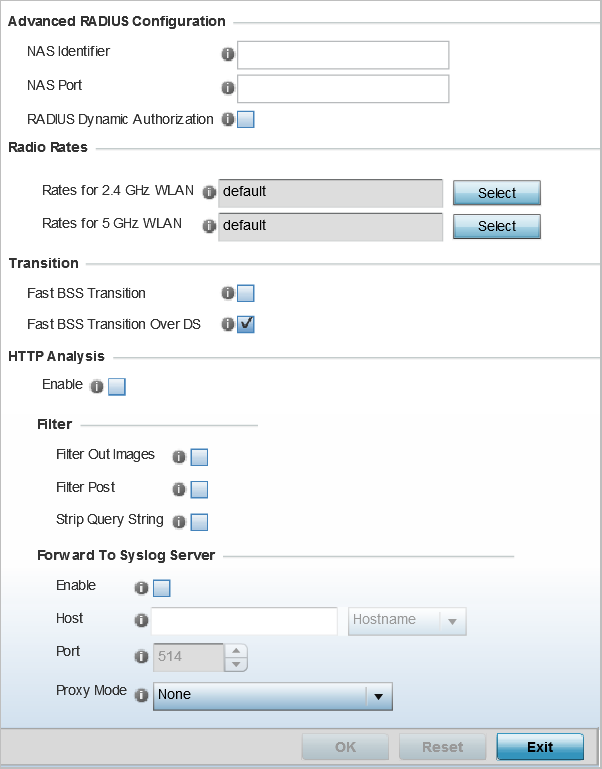
| NAS Identifier | Specify what is included in the RADIUS NAS-Identifier field for authentication and accounting packets. This is an optional setting, and defaults are used if no values are provided. |
| NAS Port | The profile database on the RADIUS server consists of user profiles for each connected NAS (network access server) port. Each profile is matched to a user name representing a physical port. When the access point authorizes users, it queries the user profile database using a user name representative of the physical NAS port making the connection. |
| RADIUS Dynamic Authorization | Select this check box to enable the RADIUS protocol to support unsolicited messages sent from the RADIUS server. These messages allow administrators to issue CoA (change of authorization) messages, which affect session authorization, or DM (Disconnect Messages), which cause a session to terminate immediately. This option is disabled by default. |
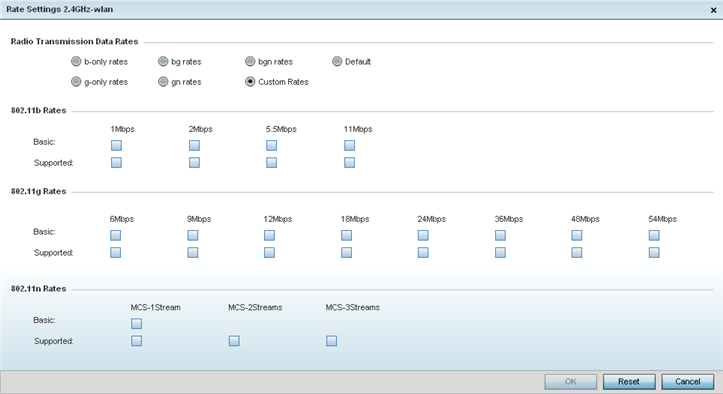
For 2.4 GHz WLAN radio transmission rate settings, define the minimum basic and supported rates in the 802.11b Rates, 802.11g Rates and 802.11n Rates sections. These rates are applicable to client traffic associated with this WLAN only.
If supporting 802.11n, select a Supported MCS index. Set an MCS (modulation and coding scheme) in respect to the radio‘s channel width and guard interval. An MCS defines (based on RF channel conditions) an optimal combination of 8 data rates, bonded channels, multiple spatial streams, different guard intervals, and modulation types. Clients can associate as long as they support basic MCS (as well as non-11n basic rates).
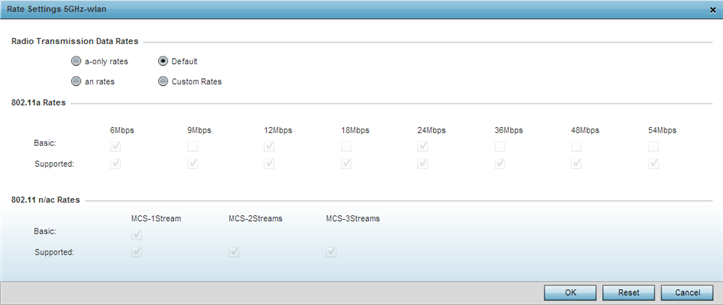
For 5.0 GHz WLAN radio transmission rate settings, define the minimum basic and supported rates in the 802.11b Rates and 802.11n Rates sections. These rates are applicable to client traffic associated with this WLAN only.
If supporting 802.11n, select a Supported MCS index. Set an MCS (modulation and coding scheme) in respect to the radio‘s channel width and guard interval. An MCS defines (based on RF channel conditions) an optimal combination of 8 data rates, bonded channels, multiple spatial streams, different guard intervals, and modulation types. Clients can associate as long as they support basic MCS (as well as non-11n basic rates).
802.11n MCS rates are defined as follows, both with and without short guard intervals (SGI):
MCS-1 Stream
| MCS Index | Number of Streams | 20 MHz No SGI | 20 MHz With SGI | 40 MHz No SGI | 40 MHz With SGI |
|---|---|---|---|---|---|
| 0 | 1 | 6.5 | 7.2 | 13.5 | 15 |
| 1 | 1 | 13 | 14.4 | 27 | 30 |
| 2 | 1 | 19.5 | 21.7 | 40.5 | 45 |
| 3 | 1 | 26 | 28.9 | 54 | 60 |
| 4 | 1 | 39 | 43.4 | 81 | 90 |
| 5 | 1 | 52 | 57.8 | 108 | 120 |
| 6 | 1 | 58.5 | 65 | 121.5 | 135 |
| 7 | 1 | 65 | 72.2 | 135 | 150 |
MCS-2 Stream
| MCS-2Stream Index | Number of Streams | 20 MHz No SGI | 20 MHz With SGI | 40 MHz No SGI | 40 MHz With SGI |
|---|---|---|---|---|---|
| 0 | 2 | 13 | 14.4 | 27 | 30 |
| 1 | 2 | 26 | 28.9 | 54 | 60 |
| 2 | 2 | 39 | 43.4 | 81 | 90 |
| 3 | 2 | 52 | 57.8 | 108 | 120 |
| 4 | 2 | 78 | 86.7 | 162 | 180 |
| 5 | 2 | 104 | 115.6 | 216 | 240 |
| 6 | 2 | 117 | 130 | 243 | 270 |
| 7 | 2 | 130 | 144.4 | 270 | 300 |
MCS-3 Stream
| MCS-3Stream Index | Number of Streams | 20 MHz No SGI | 20 MHz With SGI | 40 MHz No SGI | 40 MHz With SGI |
|---|---|---|---|---|---|
| 0 | 3 | 19.5 | 21.7 | 40.5 | 45 |
| 1 | 3 | 39 | 43.3 | 81 | 90 |
| 2 | 3 | 58.5 | 65 | 121.5 | 135 |
| 3 | 3 | 78 | 86.7 | 162 | 180 |
| 4 | 3 | 117 | 130.7 | 243 | 270 |
| 5 | 3 | 156 | 173.3 | 324 | 360 |
| 6 | 3 | 175.5 | 195 | 364.5 | 405 |
| 7 | 3 | 195 | 216.7 | 405 | 450 |
802.11ac MCS rates are defined as follows, both with and without short guard intervals (SGI):
MCS-802.11ac (Theoretical Throughput for Single Spatial Streams)
| MCS Index | 20 MHz No SGI | 20 MHz With SGI | 40 MHz No SGI | 40 MHz With SGI | 80 MHz No SGI | 80 MHz With SGI |
|---|---|---|---|---|---|---|
| 0 | 6.5 | 7.2 | 13.5 | 15 | 29.3 | 32.5 |
| 1 | 13 | 14.4 | 27 | 30 | 58.5 | 65 |
| 2 | 19.5 | 21.7 | 40.5 | 45 | 87.8 | 97.5 |
| 3 | 26 | 28.9 | 54 | 60 | 117 | 130 |
| 4 | 39 | 43.3 | 81 | 90 | 175.5 | 195 |
| 5 | 52 | 57.8 | 108 | 120 | 234 | 260 |
| 6 | 58.5 | 65 | 121.5 | 135 | 263.3 | 292.5 |
| 7 | 65 | 72.2 | 135 | 150 | 292.5 | 325 |
| 8 | 78 | 86.7 | 162 | 180 | 351 | 390 |
| 9 | N/A | N/A | 180 | 200 | 390 | 433.3 |
| Fast BSS Transition | If needed, select Fast BSS Transition to enable 802.11r fast roaming on this WLAN. This setting is disabled by default. 802.11r is an attempt to undo the burden that security and QoS added to the handoff process, and restore it to an original four message exchange process. The central application for the 802.11r standard is VOIP using mobile phones within wireless Internet networks. |
| Fast BSS Transition Over DS | Optionally select Fast BSS Transition Over DS to enable 802.11r over DS fast roaming on this WLAN. This setting is enabled by default. |
| Filter Out Images | Select this option to filter images out of this WLAN‘s log files. This setting is disabled by default. |
| Filter Post | Select this option to filter posts out of this WLAN‘s log files. This setting is disabled by default. |
| Strip Query String | Select this option to filter query strings out of this WLAN‘s log files. This setting is disabled by default. |
| Enable | Select the check box to forward any firewall HTTP analytics to a specified syslog server for this WLAN. This setting is disabled by default. |
| Host |
Provide a Hostname or IP Address of the remote syslog server. Use the drop-down menu to select the type of host address. |
| Port | Specify the port number utilized by the syslog server. The default port is 514. |
| Proxy Mode | If a proxy is needed to connect to the syslog server, select a proxy mode of either Through RF Domain Manager or Through Wireless Controller. If no proxy is needed, select None. |