RF Client Name Configuration
The RF Domain Client Name
Configuration screen displays clients connected to RF Domain member
access points adopted by networked controllers or service platforms. Use the screen
to associate administrator assigned client names to specific connected client MAC
addresses for improved client management.
To define a client name configuration used with RF
Domain member devices:
-
Go to .
-
Select an RF Domain from
those listed on left-hand side of the UI.
The RF Domain
configuration menu displays in the left-hand UI.
-
Select Client Name.
The
Client Name Configuration
screen displays.
RF Domain - Client
Name Configuration Screen
-
Either select the + Add Row button to create a new
client configuration or highlight an existing configuration and select
the Delete icon to remove it.
-
Enter the client‘s factory coded
MAC Address.
-
Assign a
Name to the RF Domain member access point‘s connected
client to assist in its easy recognition.
-
Click OK to save the
changes to the configuration.
Click Reset to revert to the last saved configuration.
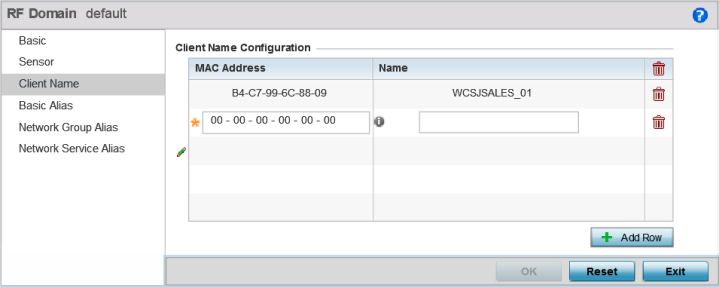

 Print
this page
Print
this page Email this topic
Email this topic Feedback
Feedback