Captive Portal
A
captive portal is guest
access policy for providing guests temporary and restrictive access to the network.
The primary means of securing such guest access is the use of a captive portal.
For an overview of the captive portal process and information on how to define a
captive portal policy, see
Captive Portal Policies.
To assign a captive portal policy to a WLAN:
-
Select to display available WLANs.
-
Click Add to create an additional
WLAN, or select an existing WLAN and click Edit to modify its security
properties.
-
Select Security.
-
Refer to the Captive Portal section in the
WLAN Policy security screen.
WLAN Policy Security Screen - Captive Portal
Field
-
Select Captive Portal Enable if
authenticated guest access is required with the selected WLAN.
This feature is disabled by
default.
-
Select Captive Portal if Primary Authentication
Fails to enable the captive portal policy if the primary
authentication is unavailable.
This option is enabled only when
Captive Portal
Enable is selected.
-
Select the Captive Portal Policy to use
with the WLAN from the drop-down menu.
If no relevant policies exist, select
the
Create icon to
define a new policy to use with this WLAN or the
Edit icon to update the
configuration of an existing Captive Portal policy. For more information, see
Captive Portal Policies.
-
Select OK when completed to update
the WLAN's captive portal configuration.
Select Reset to revert to the last saved configuration.
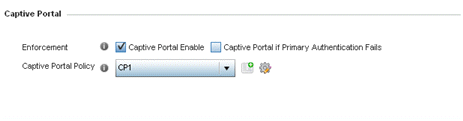

 Print
this page
Print
this page Email this topic
Email this topic Feedback
Feedback