To view an access point's NTP Status:
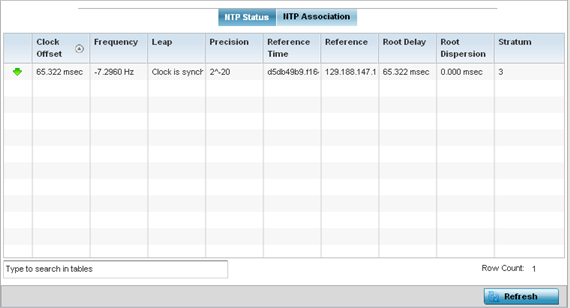
| Clock Offset |
Displays the time differential between the access point‘s time and its NTP resource‘s time. |
| Frequency |
Indicates the SNTP server clock‘s skew (difference) for the access point. |
| Leap |
Indicates if a second is added or subtracted to SNTP packet transmissions, or if transmissions are synchronized. |
| Precision |
Displays the precision of the time clock (in Hz). The values that normally appear in this field range from -6, for mains-frequency clocks, to -20 for microsecond clocks. |
| Reference Time |
Displays the time stamp the access point‘s clock was last synchronized or corrected. |
| Reference |
Displays the address of the time source the access point is synchronized to. |
| Root Delay |
The total round-trip delay in seconds. This variable can take on both positive and negative values, depending on relative time and frequency offsets. The values that normally appear in this field range from negative values (a few milliseconds) to positive values (several hundred milliseconds). |
| Root Dispersion |
The difference between the time on the root NTP server and its reference clock. The reference clock is the clock used by the NTP server to set its own clock. |
| Stratum |
Displays how many hops the access point is from its current NTP time resource. |