An access point can be configured to be a part of a meshed network. A mesh network is one where nodes in the network can communicate with each where each node can maintain more than one path to its peers. Mesh networking enables users to access broadband applications anywhere, including moving vehicles, by providing robust, reliable, and redundant connectivity to all the members of the network. When one of the nodes in a mesh network becomes unavailable, the other nodes in the network can still communicate with each other directly or through intermediate nodes.
Mesh point is the name given to a device that is a part of a meshed network.
Use the Mesh Point screen to configure or override the parameters that set how this device behaves as a part of the mesh network.

Note
WiNG 7.1 release does not provide MeshConnex support on AP505 and Ap510 model access points. This feature will be supported in future releases.
The Device Overrides screen displays. This screen lists devices within the managed network.
The selected access point's configuration menu displays.
A blue override icon (to the left of a parameter) defines the parameter as having an override applied. To remove an override go to the Basic Configuration section of the device and click Clear Overrides. This removes all overrides from the device.
The Meshpoint main screen displays.
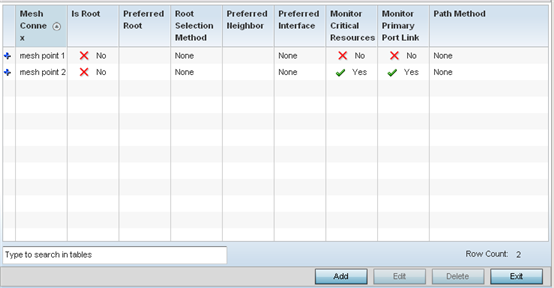
To create a new meshpoint, click Add. If necessary, existing configurations can be selected and permanently removed by clicking Delete.
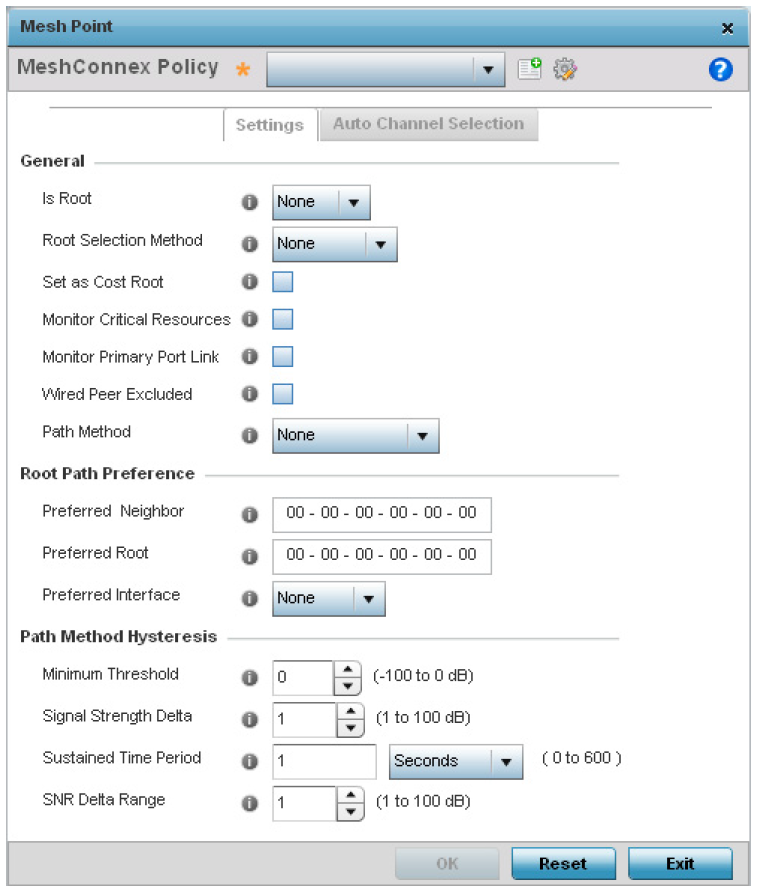
|
MeshConnex Policy |
Provide a name for the Mesh Connex Policy. Use the Create icon to create a new Mesh Connex Policy. To edit an existing policy, select it from the drop-down and click the Edit icon. For more information on creating or editing a Mesh Connex Policy, see MeshConnex Policies. |
|
Is Root |
Select the root behavior of this access point. True means that this access point is a root node for this mesh network, and False means that it is not a root node. A root mesh point is defined as a mesh point that is connected to the WAN and provides a wired backhaul to the network. |
|
Root Selection Method |
Use the drop-down menu to determine whether this mesh point is the root or non-root mesh point. Select either None (the default setting) or auto-mint. |
|
Set as Cost Root |
Select this option to set the mesh point as the cost root for mesh point root selection. This setting is disabled by default. |
|
Monitor Critical Resources |
Select this option to enable critical resource monitoring for this mesh point. |
|
Monitor Primary Port Link |
Select to enable monitoring of primary port link is enabled for this mesh connex policy. If the primary port link is not present and if the device is a mesh root, it is automatically changed to a non-root device. When the primary port link becomes available again, the non-root device is changed back to a root device. |
|
Path Method |
Select the method used for path selection in a mesh network. Available options include:
|

Note
An AP 7161 model access point can be deployed as a VMM (vehicular mounted modem) to provide wireless network access to a mobile vehicle such as a car or train. A VMM provides layer 2 mobility for connected devices. VMM does not provide layer 3 services, such as IP mobility. For VMM deployment considerations, see Vehicle Mounted Modem (VMM) Deployment Considerations.
|
Preferred Neighbor |
Specify the MAC address of a preferred neighbor for this mesh point. |
|
Preferred Root |
Specify the MAC address of a preferred mesh root for this mesh point. |
|
Preferred Interface |
Select the preferred Interface for this mesh point. Select None to set no preferences. The other interface choices are 2.4 GHz and 5 GHz. |
|
Minimum Threshold |
Enter the minimum value for SNR above which a candidate for the next hop in a dynamic mesh network is considered for selection. This field along with Signal Strength Delta and Sustained Time Period are used to dynamically select the next hop in a dynamic mesh network. The default setting is 0 dB. |
|
Signal Strength Delta |
Enter a delta value in dB. A candidate for selection as a next hop in a dynamic mesh network must have a SNR value that is higher than the value configured here. This field along with the Minimum Threshold and Sustained Time Period are used to dynamically select the next hop in a dynamic mesh network. The default setting is 1 dB. |
|
Sustained Time Period |
Enter the duration (in seconds or minutes) for the duration a signal must sustain the constraints specified in the Minimum Threshold and Signal Strength Delta path hysteresis values. These values are used to dynamically select the next hop in a dynamic mesh network. The default setting is 1 second. |
|
SNR Delta Range |
Select the root selection method hysteresis (from 1 - 100dB) SNR delta range a candidate must sustain. The default setting is 1 dB. |
Click Reset to revert to the last saved configuration.