The Devices screen displays RF Domain member devices as links that can be selected to troubleshoot members in greater detail. Each device is listed with its factory encoded MAC address, connected client count, radio utilization and network IP address.
To display RF Domain device statistics:
The System node expands to display the RF Domains created within the managed network.
The RF Domain statistics menu displays in the right-hand side of the screen, with the Health tab selected by default.
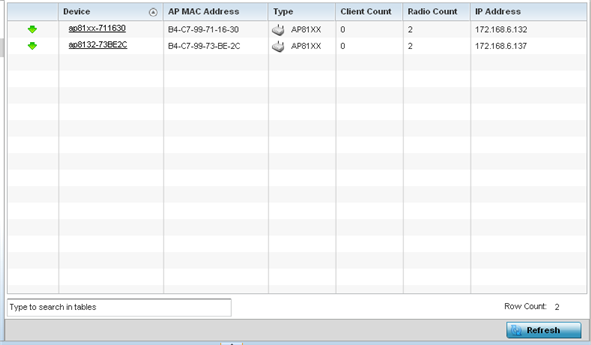
| Access Point | Displays the system assigned name of each AP that is a member of the RF Domain. The name displays as a link that you can select to view configuration and network address information in greater detail. |
| AP MAC Address | Displays each AP's factory encoded MAC address as its hardware identifier. |
| Type | Displays each AP's model type. |
| Client Count | Displays the number of clients connected with each listed AP. |
| Radio Count | Displays the number of radios on each listed device. The number of radios per AP varies with the AP model type. For example, AP 6522, AP 6562, AP 7161, AP-7612 and AP-8163 models have two radios. Where as, AP-8432 and AP-8533 model have three radios. |
| IP Address | Displays the IP address each listed AP is using a network identifier. |