A captive portal is an access policy for providing guests temporary and restrictive access to the wireless network. A captive portal configuration provides secure authenticated access using a standard Web browser. Captive portals provide authenticated access by capturing and re-directing a wireless user's Web browser session to a captive portal login page where the user must enter valid credentials to access to the network. Captive portals can have their access durations set by an administrator to either provide temporary access to the access point managed network or provide access without limitations.
For information on setting captive portal duration and authentication settings, refer to Captive Portal Policies.
To view an access point‘s connected guest user client statistics:
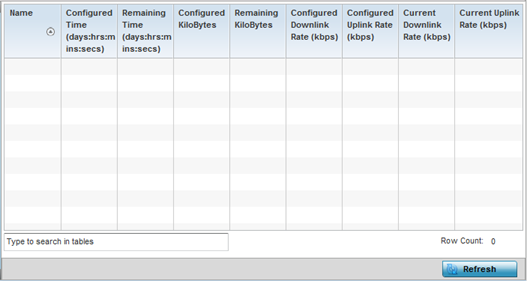
| Name | Lists the administrator assigned name of the client utilizing the access point for guest access to the wireless network. |
| Configured Time (days:hrs:mins:secs) | Displays the restricted permissions each listed client was initially configured for their captive portal guest user session with this managing access point. |
| Remaining Time (days:hrs:mins:secs) | Displays the time each listed client has remaining in their captive portal guest user session with this managing access point. |
| Configured Kilobytes | Lists the maximum configured bandwidth consumable by the listed guest user (in kilobytes). |
| Remaining Kilobytes | Lists the remaining bandwidth available to the listed guest user (in kilobytes). This is the difference between the configured (maximum) bandwidth and the user‘s current utilization. |
| Configured Downlink Rate (kbps) | Specifies the download speed configured for the listed guest user. When bandwidth is available, the user can download data at the specified rate (in kilobytes per second). If a guest user has a bandwidth based policy and exceeds the specified data limit, their speed is throttled to the defined reduced downlink rate. For more information, refer to Defining User Pools. |
| Configured Uplink Rate (kbps) | Specifies the upload speed dedicated to the listed guest user. When bandwidth is available, the user is able to upload data at the specified rate (in kilobytes per second). If a guest user has a bandwidth based policy and exceeds the specified data limit, their speed is throttled to the reduced uplink rate. For more information, refer to Defining User Pools. |
| Current Downlink Rate (Kbps) | Lists the listed guest user‘s current downlink rate in kbps. Use this information to assess whether this user‘s configured downlink rate is adequate for their session requirements and whether their reduced downlink rate need adjustment if the configured downlink rate is exceeded. For more information, refer to Defining User Pools. |
| Current Uplink Rate (Kbps) | Lists the listed guest user‘s current uplink rate in kbps. Use this information to assess whether this user‘s configured uplink rate is adequate for their session requirements and whether their reduced uplink rate need adjustment if the configured uplink rate is exceeded. For more information, refer toDefining User Pools . |