To define a mesh QoS policy:
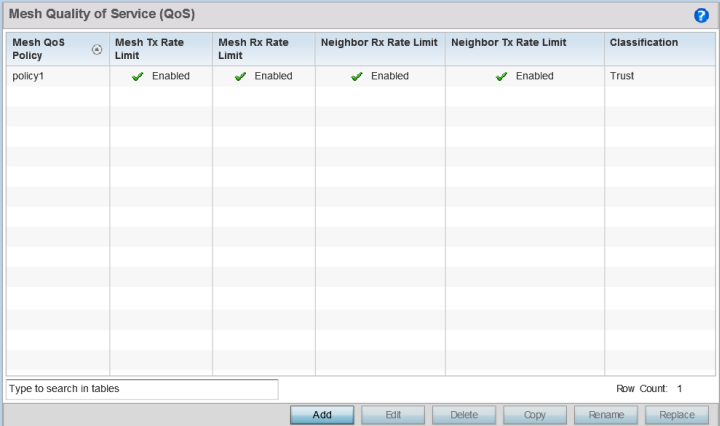
| Mesh QoS Policy |
The names of each configured mesh QoS policy. |
| Mesh Tx Rate Limit | Whether a Mesh Tx Rate Limit is enabled for each mesh QoS policy. This indicates rate limiting is enabled or disabled for all data received from any mesh point in the mesh. A green check mark means the rate limit is enabled. A red X means the rate limit is disabled. |
| Mesh Rx Rate Limit | Whether a Mesh Rx Rate Limit is enabled for each mesh QoS policy. This indicates rate limiting is enabled or disabled for all data transmitted by the device to any mesh point in the mesh. A green check mark means the rate limit is enabled. A red X means the rate limit is disabled. |
| Neighbor Rx Rate Limit | Whether a Neighbor Rx Rate Limit is enabled for each mesh QoS policy. This indicates rate limiting is enabled for data transmitted from connected wireless clients. A green check mark means the rate limit is enabled. A red X means the rate limit is disabled. |
| Neighbor Tx Rate Limit | Whether a Neighbor Tx Rate Limit is enabled for each mesh QoS policy. This indicates rate limiting is enabled or disabled for data transmitted from the client to its associated access point radio and connected wireless controller. A green check mark means the rate limit is enabled. A red X means the rate limit is disabled. |
| Classification | The forwarding QoS classification for each Mesh QoS policy. |
The Rate Limit screen displays by default for new or modified mesh QoS policies.
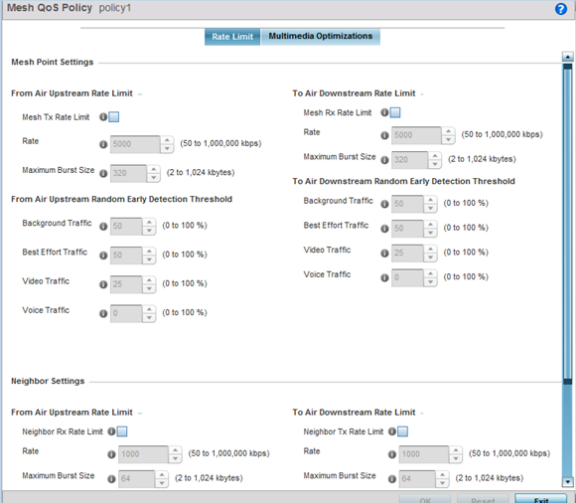
Excessive traffic can cause performance issues or bring down the network. Excessive traffic can be caused by network loops, faulty devices, or malicious software like a worm or virus that has infected one or more devices at the branch. By enabling rate limiting you can limit the maximum rate sent to or received from the wireless network (and mesh point) per neighbor. It prevents any single user from overwhelming the wireless network. It also provides differential service for service providers. You can set separate QoS rate limit configurations for data transmitted from the network and from a mesh point‘s neighbor back to their associated access point radios and managing controller or service platform.
Before you define rate limit thresholds for mesh point transmit and receive traffic, define the normal number of ARP, broadcast, multicast and unknown unicast packets that typically transmit and receive from each supported WMM access category. If thresholds are defined too low, normal network traffic (required by enduser devices) is dropped, resulting in intermittent outages and performance problems.
A connected neighbor can also have QoS rate limit settings defined in both the transmit and receive direction.
| Mesh Tx Rate Limit | Select this option to enable rate limiting for all data received from any mesh point in the mesh. This feature is disabled by default. |
| Rate | Define a receive rate limit between 50 and 1,000,000 kbps. This limit constitutes a threshold for the maximum number of packets transmitted or received over the mesh point (from all access categories). Traffic that exceeds the defined rate is dropped and a log message is generated. The default setting is 5,000 kbps. |
| Maximum Burst Size | Set a maximum burst size between 2 and 1024K bytes. The smaller the burst, the less likely the transmit packet transmission will result in congestion for the mesh point‘s client destinations. By trending the typical number of ARP, broadcast, multicast, and unknown unicast packets over a period of time, the average rate for each access category can be obtained. Once a baseline is obtained, administrators should then add a 10% margin (minimally) to allow for traffic bursts at the site. The default burst size is 320K bytes. |
| Background Traffic | Set a percentage value for background traffic in the transmit direction. This is a percentage of the maximum burst size for low priority traffic. Background traffic exceeding the defined threshold is dropped and a log message is generated. Background traffic consumes the least bandwidth of any access category, so this value can be set to a lower value once a general transmit rate is known by the network administrator (using a time trend analysis). The default threshold is 50%. |
| Best Effort Traffic | Set a percentage value for best effort traffic in the transmit direction. This is a percentage of the maximum burst size for normal priority traffic. Best effort traffic exceeding the defined threshold is dropped and a log message is generated. Best effort traffic consumes little bandwidth, so this value can be set to a lower value once a general transmit rate is known by the network administrator (using a time trend analysis). The default threshold is 50%. |
| Video Traffic | Set a percentage value for video traffic in the transmit direction. This is a percentage of the maximum burst size for video traffic. Video traffic exceeding the defined threshold is dropped and a log message is generated. Video traffic consumes significant bandwidth, so this value can be set to a higher value once a general transmit rate is known by the network administrator (using a time trend analysis). The default threshold is 25%. |
| Voice Traffic | Set a percentage value for voice traffic in the transmit direction. This is a percentage of the maximum burst size for voice traffic. Voice traffic exceeding the defined threshold is dropped and a log message is generated. Voice applications consume significant bandwidth, so this value can be set to a higher value once a general upstream rate is known by the network administrator (using a time trend analysis). The default threshold is 0%. |
| Mesh Rx Rate Limit | Select this option to enable rate limiting for all data transmitted by the device to any mesh point in the mesh. This feature is disabled by default. |
| Rate | Define a transmit rate limit between 50 and 1,000,000 kbps. This limit constitutes a threshold for the maximum number of packets transmitted or received over the mesh point (from all access categories). Traffic that exceeds the defined rate is dropped and a log message is generated. The default setting is 5,000 kbps. |
| Maximum Burst Size | Set a maximum burst size between 2 and 1024K bytes. The smaller the burst, the less likely the transmit packet transmission will result in congestion for the mesh point‘s wireless client destinations. By trending the typical number of ARP, broadcast, multicast, and unknown unicast packets over a period of time, the average rate for each access category can be obtained. Once a baseline is obtained, administrators should then add a 10% margin (minimally) to allow for traffic bursts at the site. The default burst size is 320K bytes. |
| Background Traffic | Set a percentage value for background traffic in the receive direction. This is a percentage of the maximum burst size for low priority traffic. Background traffic exceeding the defined threshold is dropped and a log message is generated. Background traffic consumes the least bandwidth of any access category, so this value can be set to a lower value once a general transmit rate is known by the network administrator (using a time trend analysis). The default threshold is 50%. |
| Best Effort Traffic | Set a percentage value for best effort traffic in the receive direction. This is a percentage of the maximum burst size for normal priority traffic. Best effort traffic exceeding the defined threshold is dropped and a log message is generated. Best effort traffic consumes little bandwidth, so this value can be set to a lower value once a general transmit rate is known by the network administrator (using a time trend analysis). The default threshold is 50%. |
| Video Traffic | Set a percentage value for video traffic in the receive direction. This is a percentage of the maximum burst size for video traffic. Video traffic exceeding the defined threshold is dropped and a log message is generated. Video traffic consumes significant bandwidth, so this value can be set to a higher value once a general transmit rate is known by the network administrator (using a time trend analysis). The default threshold is 25%. |
| Voice Traffic | Set a percentage value for voice traffic in the receive direction. This is a percentage of the maximum burst size for voice traffic. Voice traffic exceeding the defined threshold is dropped and a log message is generated. Voice applications consume significant bandwidth, so this value can be set to a higher value once a general upstream rate is known by the network administrator (using a time trend analysis). The default threshold is 0%. |
| Neighbor Rx Rate Limit | Select this option to enable rate limiting for data transmitted from the client to its associated access point radio and connected controller or service platform. Enabling this option does not invoke client rate limiting for data traffic in the receive direction. This feature is disabled by default. |
| Rate | Define a transmit rate limit between 50 and 1,000,000 kbps. This limit constitutes a threshold for the maximum number of packets transmitted or received (from all access categories). Traffic that exceeds the defined rate is dropped and a log message is generated. The default setting is 5,000 kbps. |
| Maximum Burst Size | Set a maximum burst size between 2 and 1024K bytes. The smaller the burst, the less likely the transmit packet transmission will result in congestion for the wireless client. The default burst size is 320K bytes. |
| Background Traffic | Set a percentage value for background traffic in the transmit direction. This is a percentage of the maximum burst size for low priority traffic. Background traffic exceeding the defined threshold is dropped and a log message is generated. The default threshold is 50%. |
| Best Effort Traffic | Set a percentage value for best effort traffic in the transmit direction. This is a percentage of the maximum burst size for normal priority traffic. Best effort traffic exceeding the defined threshold is dropped and a log message is generated. The default threshold is 50%. |
| Video Traffic | Set a percentage value for video traffic in the transmit direction. This is a percentage of the maximum burst size for video traffic. Video traffic exceeding the defined threshold is dropped and a log message is generated. The default threshold is 25%. |
| Voice Traffic | Set a percentage value for voice traffic in the transmit direction. This is a percentage of the maximum burst size for voice traffic. Voice traffic exceeding the defined threshold is dropped and a log message is generated. The default threshold is 0%, which implies that no early random drops will occur. |
| Neighbor Tx Rate Limit | Select this option to enable rate limiting for data transmitted from connected wireless clients. Enabling this option does not invoke rate limiting for data traffic in the transmit direction. This feature is disabled by default. |
| Rate | Define a transmit rate limit between 50 and 1,000,000 kbps. This limit constitutes a threshold for the maximum number of packets transmitted or received by the client. Traffic that exceeds the defined rate is dropped and a log message is generated. The default setting is 1,000 kbps. |
| Maximum Burst Size | Set a maximum burst size between 2 and 1024K bytes. The smaller the burst, the less likely the receive packet transmission will result in congestion for the wireless client. The default burst size is 320K bytes. |
| Background Traffic | Set a percentage value for background traffic in the receive direction. This is a percentage of the maximum burst size for low priority traffic. Background traffic exceeding the defined threshold is dropped and a log message is generated. The default threshold is 50%. |
| Best Effort Traffic | Set a percentage value for best effort traffic in the receive direction. This is a percentage of the maximum burst size for normal priority traffic. Best effort traffic exceeding the defined threshold is dropped and a log message is generated. The default threshold is 50%. |
| Video Traffic | Set a percentage value for video traffic in the receive direction. This is a percentage of the maximum burst size for video traffic. Video traffic exceeding the defined threshold is dropped and a log message is generated. The default threshold is 25%. |
| Voice Traffic | Set a percentage value for voice traffic in the receive direction. This is a percentage of the maximum burst size for voice traffic. Voice traffic exceeding the defined threshold is dropped and a log message is generated. The default threshold is 0%, which implies that no early random drops will occur. |
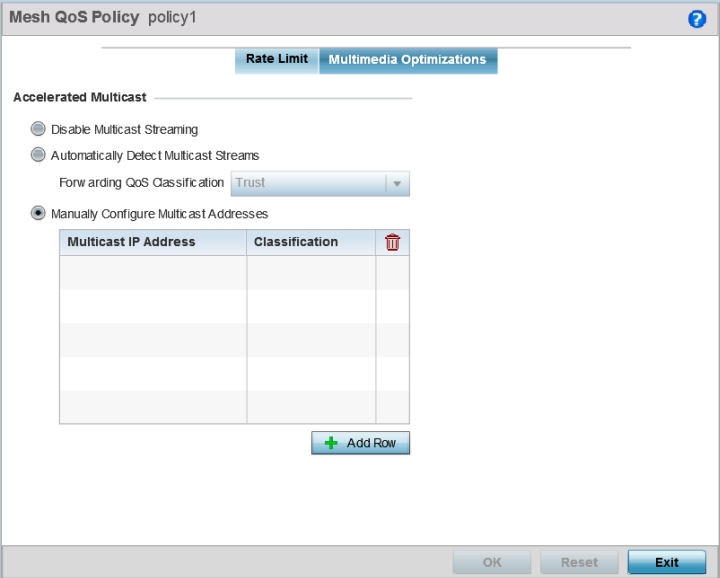
| Disable Multicast Streaming | Select this option to disable all multicast streaming on the mesh point. |
| Automatically Detect Multicast Streams | Select this option to have bridged multicast packets converted to unicast to provide better overall airtime utilization and performance. The administrator can either have the system automatically detect multicast streams and convert all detected multicast streams to unicast, or specify which multicast streams are to be converted to unicast. When the stream is converted and being queued up for transmission, a number of classification mechanisms can be applied to the stream. The administrator can choose from the following classification types: Trust, Voice, Video, Best Effort, and Background. |
| Manually Configure Multicast Addresses |
Select this option and specify a list of multicast addresses and classifications. Packets are accelerated when the destination addresses matches. |