DHCP Class Policy Configuration
A controller, service platform or Access Point's
local DHCP server assigns IP addresses to requesting DHCP clients based on user class
option names. The DHCP server can assign IP addresses from as many IP address ranges as
defined by an administrator. The DHCP user class associates a particular range of IP
addresses to a device in such a way that all devices of that type are assigned IP
addresses from the defined range.
Refer to the DHCP Class
Policy screen to review existing DHCP class names and their current
multiple user class designations. Multiple user class options enable a user class to
transmit option values to DHCP servers supporting multiple user class options.
Either add a new class policy, edit the configuration of an existing policy or
permanently delete a policy as required.
To review DHCP
class policies:
-
Select the Class Policy tab and ensure
that the Activate DHCP Server Policy button remains
selected.
This option must remain selected to
implement the configuration as part of the access point profile.
DHCP Server Policy - Class Policy Tab
-
Click Add to create a new DHCP class policy,
Edit to update an existing policy or
Delete to remove an existing policy.
DHCP Class Name Add Screen
-
If you are adding a new DHCP Class Name, assign a name representative of the
device class supported.
The DHCP user class name should not exceed 32 characters.
-
Select a row within the
Value column to enter a 32-character maximum value
string.
-
Select Multiple User Class to enable
multiple option values for the user class.
This allows the user class to transmit
multiple option values to DHCP servers supporting multiple user class
options.
-
Click OK to save the updates to this DHCP class
policy.
Click Reset to revert the screen to its last saved
configuration.
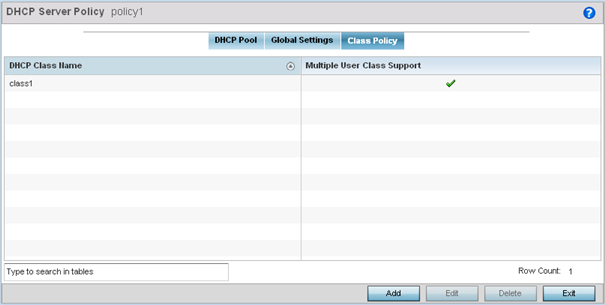
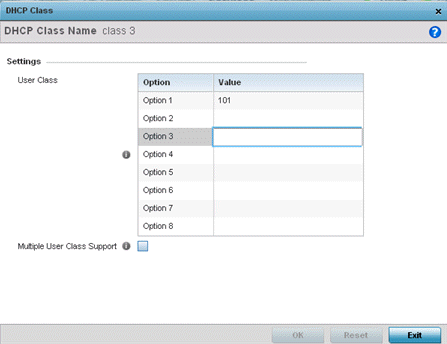

 Print
this page
Print
this page Email this topic
Email this topic Feedback
Feedback