To define a profile's Ethernet port basic configuration:
To edit the configuration of an existing port, select it from amongst those displayed and select the Edit button. The Ethernet port Basic Configuration screen displays by default.
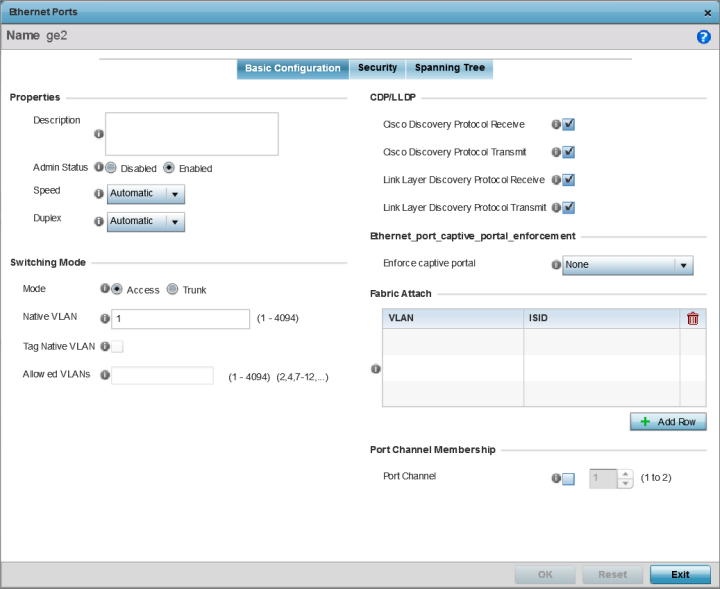
Set the following Ethernet port Properties:
|
Description |
Enter a brief description for the port (64 characters maximum). The description should reflect the port's intended function to differentiate it from others with similar configurations or perhaps just the name of the physical port. |
|
Admin Status |
Select the Enabled radio button to define this port as active to the controller profile it supports. Select the Disabled radio button to disable this physical port in the profile. It can be activated at any future time when needed. |
|
Speed |
Select the speed at which the port can receive and transmit the data. Select either 10 Mbps, 100 Mbps or 1000 Mbps. Select either of these options to establish a 10, 100 or 1000 Mbps data transfer rate for the selected half duplex or full duplex transmission over the port. These options are not available if Auto is selected. Select Automatic to enable the port to automatically exchange information about data transmission speed and duplex capabilities. Auto negotiation is helpful when in an environment where different devices are connected and disconnected on a regular basis. Automatic is the default setting. |
|
Duplex |
Select either half, full or automatic as the duplex option. Select Half duplex to send data over the port, then immediately receive data from the same direction in which the data was transmitted. Like a full-duplex transmission, a half-duplex transmission can carry data in both directions, just not at the same time. Select Full duplex to transmit data to and from the device port at the same time. Using Full duplex, the port can send data while receiving data as well. Select Automatic to dynamically duplex as port performance needs dictate. Automatic is the default setting. |
Enable or disable the following CDP/LLDP parameters used to configure Cisco Discovery Protocol and Link Layer Discovery Protocol for this profile's Ethernet port configuration:
|
Cisco Discovery Protocol Receive |
Select this box to allow the Cisco discovery protocol to be received on this port. If enabled, the port sends out periodic interface updates to a multicast address to advertise its presence to neighbors. This option is enabled by default. |
|
Cisco Discovery Protocol Transmit |
Select this box to allow the Cisco discovery protocol to be transmitted on this port. If enabled, the port sends out periodic interface updates to a multicast address to advertise its presence to neighbors. |
|
Link Layer Discovery Protocol Receive |
Select this box to allow the Link Layer discovery protocol to be received on this port. If enabled, the port sends out periodic interface updates to a multicast address to advertise its presence to neighbors. This option is enabled by default. |
|
Link Layer Discovery Protocol Transmit |
Select this box to allow the Link Layer discovery protocol to be transmitted on this port. If enabled, the port sends out periodic interface updates to a multicast address to advertise its presence to neighbors. |
Set the following Power Over Ethernet (PoE) parameters for this profile's Ethernet port configuration:
|
Enable POE |
Select the check box to configure the selected port to use Power over Ethernet. To disable PoE on a port, clear this option. Power over Ethernet is supported on RFS 4000 model controllers only. When enabled, the controller supports 802.3af PoE on each of its ge ports. The PoE allows users to monitor port power consumption and configure power usage limits and priorities for each ge port. |
|
Power Limit |
Use the spinner control to set the total watts available for Power over Ethernet on the defined ge port. Set a value between 0 - 40 watts. |
|
Power Priority |
Set the power priority for the listed port to either to either Low, Medium or High. This is the priory assigned to this port versus the power requirements of the other ports on the controller. |
Define the following Switching Mode parameters to apply to the Ethernet port configuration:
|
Mode |
Select either the Access or Trunk radio button to set the VLAN switching mode over the port. If Access is selected, the port accepts packets only form the native VLANs. Frames are forwarded out the port untagged with no 802.1Q header. All frames received on the port are expected as untagged and are mapped to the native VLAN. If the mode is set to Trunk, the port allows packets from a list of VLANs you add to the trunk. A port configured as Trunk supports multiple 802.1Q tagged VLANs and one Native VLAN which can be tagged or untagged. Access is the default mode. |
|
Native VLAN |
Use the spinner control to define a numerical Native VLAN ID between 1 - 4094. The native VLAN allows an Ethernet device to associate untagged frames to a VLAN when no 802.1Q frame is included in the frame. Additionally, the native VLAN is the VLAN which untagged traffic will be directed over when using a port in trunk mode. The default VLAN is 1. |
|
Tag Native VLAN |
Select the check box to tag the native VLAN. WiNG managed devices support the IEEE 802.1Q specification for tagging frames and coordinating VLANs between devices. IEEE 802.1Q adds four bytes to each frame identifying the VLAN ID for upstream devices that the frame belongs. If the upstream Ethernet device does not support IEEE 802.1Q tagging, it does not interpret the tagged frames. When VLAN tagging is required between devices, both devices must support tagging and be configured to accept tagged VLANs. When a frame is tagged, the 12 bit frame VLAN ID is added to the 802.1Q header so upstream Ethernet devices know which VLAN ID the frame belongs to. The device reads the 12 bit VLAN ID and forwards the frame to the appropriate VLAN. When a frame is received with no 802.1Q header, the upstream device classifies the frame using the default or native VLAN assigned to the Trunk port. The native VLAN allows an Ethernet device to associate untagged frames to a VLAN when no 802.1Q frame is included in the frame. This feature is disabled by default. |
|
Allowed VLANs |
Selecting Trunk switching mode enables the Allowed VLANs parameter to add VLANs that exclusively send packets over the listed port. |
| Port Channel | Select to configure the selected port as a
member of a LAG (link aggregation
group). Link aggregation is supported
only on the following platforms: AP7502, AP7602,
AP7612, AP8432, AP8533, NX5500, NX7500, NX9500,
NX9600, and VX900. LACP enables combining and managing multiple physical connections like Ethernet ports as a single logical channel as defined in the IEEE 802.1ax standard. LACP provides redundancy and increase in throughput for connections between two peers. It also provides automatic recovery in cases where one or more of the physical links - making up the aggregation - fail. Similarly, LACP also provides a theoretical boost in speed compared to an individual physical link. Note: if enabling LACP, disable or physically
disconnect interfaces that do not use spanning
tree to prevent loop formation until LACP is
fully configured on both the local WiNG device
and the remote device.
|
| Port Mode | Set the port mode as Active or
Passive. If setting the port as a LAG member, specify
whether the port is an active or passive member within the group. An active member initiates and participates in LACP negotiations. It is the active port that always transmits LACPDU irrespective of the remote device‘s port mode. The passive port only responds to LACPDU received from its corresponding active port. At least one port within a LAG, on either of the two negotiating peers, should be in the active mode. LACP negotiations are not initiated if all LAG member ports are passive. Further, the peer-to-peer LACP negotiations are always initiated by the peer with the lower system-priority value. |
| Port Priority | Select this check box and set the selected Ethernet Port‘s
priority value, within the LAG, from 1-65535. The selected port‘s actual priority within the LAG is determined by the port-priority value specified here along with the port‘s number. Higher the value, lower is the priority. Use this option to manipulate a port‘s priority. For example, in a LAG having five physical ports, four active and one standby, manually increasing the standby port‘s priority ensures that if one of the active port fails, the standby port is included in the LAG during re-negotiation. |
Captive portal enforcement allows wired network users to pass traffic through the captive portal without being redirected to an authentication page. Authentication instead takes place when the RADIUS server is queried against the wired user's MAC address. If the MAC address is in the RADIUS server's user database, the user can pass traffic on the captive portal. If None is selected, captive portal policies are not enforced on the wired interface. If Authentication Failure is selected, captive portal policies are enforced only when RADIUS authentication of the client‘s MAC address is not successful. If Always is selected, captive portal policies are enforced regardless of whether the client's MAC address is in the RADIUS server's user database.

Note
To enable FA Client feature, the Ethernet port‘s switching mode should be set to trunk.| VLAN | Set the VLAN from 1 - 4094. |
| ISID | User the spinner control to specify the ISID from 1 - 16777214.
This is the ISID (Individual Service Identifier)
associated with the VLAN interface specified above. Configuring a VLAN to ISID assignment, enables FA client operation on the selected Ethernet port. The FA Client requests acceptance of the VLAN to ISID mapping from the FAS within the FC (Fabric Connect) network. Once acceptance is achieved, the FC edge switch applies the ISID to the VLAN traffic from the device (AP or controller), and uses this ISID inside the Fabric. Note: A maximum of 94
pairs of I-SID to VLAN mappings can be configured per Ethernet
port.
|
FA-enabled switches, in the FC network, send out LLDP messages with TLV extensions of Organization-specific TLV with OUI, to discover FA clients and advertise capabilities.
The FA-enabled client associates with the FAS (FA Server), and obtains provisioning information (management VLAN interface details, and whether the interface is tagged or not) that allows the client to be configured with parameters that allow traffic to flow through the Fabric to the WLAN controller. Use this option to configure the ISID to VLAN mapping that the FA Client uses to negotiate with the FAS.
You can configure FA Client capability on a device‘s profile as well as device contexts.
Optionally select the Port Channel checkbox and define a setting between 1 - 3 using the spinner control. This sets the channel group for the port.
Select OK to save the changes made to the Ethernet Port Basic Configuration. Select Reset to revert to the last saved configuration.