A basic alias is a set of configurations consisting of VLAN, Host, Network, Address Range, and String alias configurations. A VLAN alias is a configuration for optimal VLAN re-use and management for local and remote deployments. A host alias configuration is for a particular host device‘s IP address. A network alias configuration is utilized for an IP address on a particular network. An address range alias is a configuration for a range of IP addresses.
To set a network basic alias configuration:
The Device Overrides screen displays. This screen lists devices within the managed network. Select a target access point.
The selected access point's configuration menu displays.
The Basic Alias screen displays.
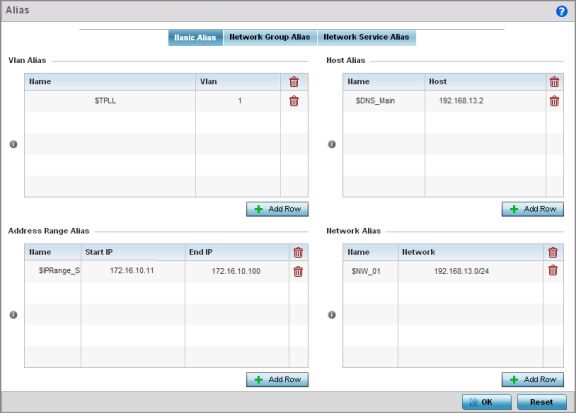
VLANs aliases can be used at different deployments. For example, if a named VLAN is defined as 10 for the central network, and the VLAN is set at 26 at a remote location, the VLAN can be overridden at the deployment location with an alias. At the remote deployment location, the network is functional with a VLAN ID of 26 but utilizes the name defined at the centrally managed network. A new VLAN need not be created specifically for the remote deployment.
|
Name |
If adding a new VLAN Alias, provide it a distinguishing name up to 32 characters. The alias name always starts with a dollar sign ($). |
|
VLAN |
Use the spinner control to set a numeric VLAN from 1 - 4094. |
This option creates an alias for a range of IP address that can be utilized at different deployments. For example, if an ACL defines a pool of network addresses as 192.168.10.10 through 192.168.10.100 for an entire network, and a remote location‘s network range is 172.16.13.20 through 172.16.13.110, the remote location‘s ACL can be overridden using an alias. At the remote location, the ACL works with the 172.16.13.20-110 address range. A new ACL need not be created specifically for the remote deployment location.
|
Name |
If adding a new Address Alias, provide it a distinguishing name up to 32 characters. The alias name always starts with a dollar sign ($). |
|
Start IP |
Set a starting IP address used with a range of addresses utilized with the address range alias. |
|
End IP |
Set a ending IP address used with a range of addresses utilized with the address range alias. |

Note
An address range alias can be used to replace an IP address range in IP firewall rules.
This option creates aliases for hosts that can be utilized at different deployments. For example, if a central network DNS server is set a static IP address, and a remote location‘s local DNS server is defined, this host can be overridden at the remote location. At the remote location, the network is functional with a local DNS server, but uses the name set at the central network. A new host need not be created at the remote location. This simplifies creating and managing hosts and allows an administrator to better manage specific local requirements.
|
Name |
If adding a new Host Alias, provide it a distinguishing name up to 32 characters. The alias name always starts with a dollar sign ($). |
|
Host |
Set the IP address of the host machine. |
This option create aliases for IP networks that can be utilized at different deployments. For example, if a central network ACL defines a network as 192.168.10.0/24, and a remote location‘s network range is 172.16.10.0/24, the ACL can be overridden at the remote location to suit their local (but remote) requirement. At the remote location, the ACL functions with the 172.16.10.0/24 network. A new ACL need not be created specifically for the remote deployment. This simplifies ACL definition and allows an administrator to better manage specific local requirements.
|
Name |
If adding a new Network Alias, provide it a distinguishing name up to 32 characters. The alias name always starts with a dollar sign ($). |
|
Network |
Provide a network address in the form of host/mask. |
This option creates aliases for strings that can be utilized at different deployments. For example, if the main domain at a remote location is called loc1.domain.com and at another deployment location it is called loc2.domain.com, the alias can be overridden at the remote location to suit the local (but remote) requirement. At one remote location, the alias functions with the loc1.domain.com domain and at the other with the loc2.domain.com domain.
|
Name |
If adding a new String Alias, provide it a distinguishing name up to 32 characters. The alias name always starts with a dollar sign ($). |
|
Value |
Provide a string value to use in the alias. |

Note
A string alias can be used to replace domain name stings in DHCP.
Select Reset to revert the screen back to its last saved configuration.