To override the access point profile's OSPF interface settings:
The OSPF interface configuration displays.
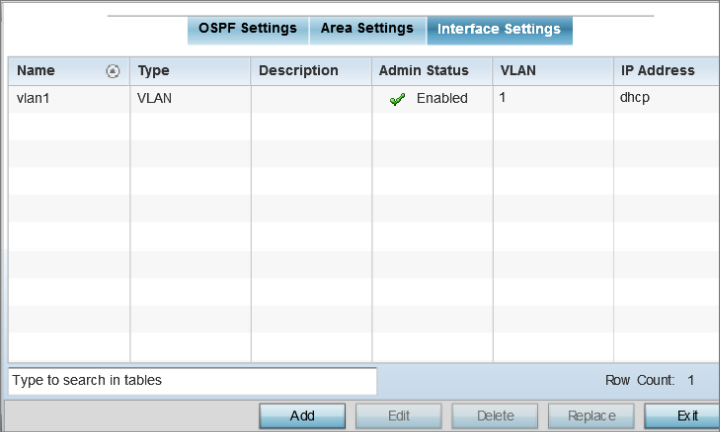
|
Name |
Displays the name defined for the interface configuration. |
|
Type |
Displays the type of interface. |
|
Description |
Lists each interface‘s 32 character maximum description. |
|
Admin Status |
A green check mark defines the interface as active and currently enabled with the profile. A red “X” defines the interface as currently disabled and not available for use. |
|
VLAN |
Lists the VLAN IDs set for each listed OSPF route virtual interface. |
|
IP Address |
Displays the IP addresses defined as virtual interfaces for dynamic OSPF routes. Zero config and DHCP can be used to generate route addresses, or a primary and secondary address can be manually provided. |