IPv4 is a connectionless protocol. It operates on a best effort delivery model that does not guarantee delivery or assures proper sequencing or avoidance of duplicate delivery (unlike TCP).
To set the VLAN IPv4 settings:
The OSPF VLAN interface IPv4 configuration screen displays.
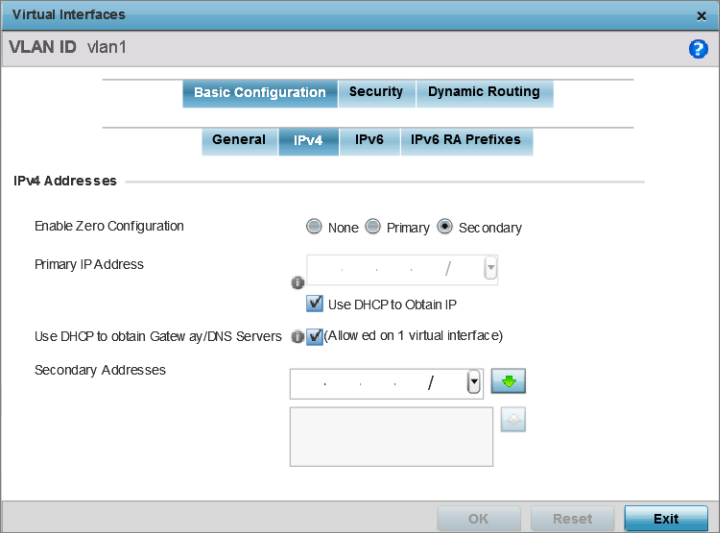
|
Enable Zero Configuration |
Zero configuration can provide a primary or secondary IP addresses for the virtual interface. Zero configuration (or zero config) is a wireless connection utility included with Microsoft Windows XP and later as a service dynamically selecting a network to connect based on a user's preferences and various default settings. Zero config can be used instead of a wireless network utility from the manufacturer of a computer's wireless networking device. This value is set to None by default. |
|
Primary IP Address |
Define the IP address for the VLAN associated Virtual Interface. |
|
Use DHCP to Obtain IP |
Select this option to allow DHCP to provide the IP address for the Virtual Interface. Selecting this option disables the Primary IP address field. |
|
Use DHCP to obtain Gateway/DNS Servers |
Select this option to allow DHCP to obtain a default gateway address and DNS resource for one virtual interface. This setting is disabled by default and only available when the Use DHCP to Obtain IP option is selected. |
|
Secondary Addresses |
Use this parameter to define additional IP addresses to associate with VLAN IDs. The address provided in this field is used if the primary IP address is unreachable. |
Select Reset to revert to the last saved configuration.