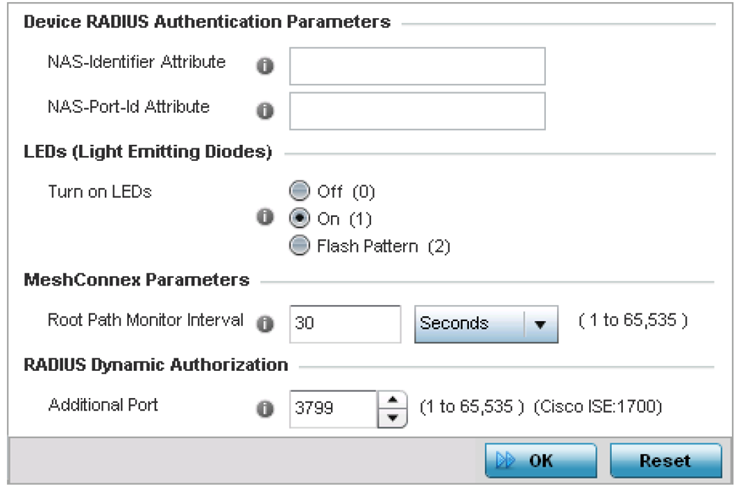Override Profile Miscellaneous Configuration
About this task
Refer to the advanced profile‘s Miscellaneous menu item to set or override a profile‘s NAS configuration. The profile database on the RADIUS server consists of user profiles for each connected network access server (NAS) port. Each profile is matched to a username representing a physical port. When an access point, controller, or service platform authorizes users, it queries the user profile database using a username representative of the physical NAS port making the connection.
Access point LED behavior and RF Domain management can also be defined from the Miscellaneous screen.
To define or override a profile's miscellaneous configuration attributes: