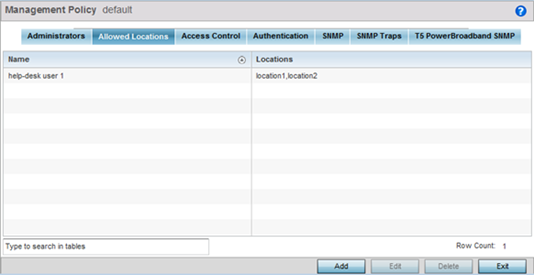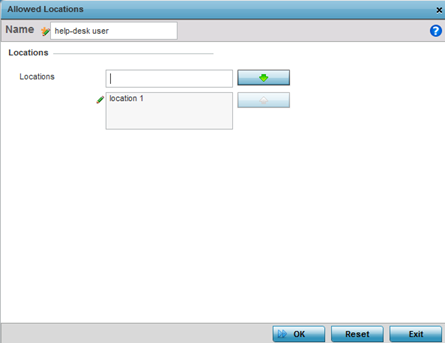Setting an Allowed Location Configuration
About this task
The Allowed Locations option is
a means to control a user's access to locations (RF
Domains/sites/tree-node paths) within your managed network. Use
this option to configure an allowed-locations tag and associate
one or more locations with the tag. After you have created an
allowed-locations tag, use the
Administrators screen to apply these
tags to users.



Note
The allowed-locations tag is ONLY applicable to the WiNG 'Device Provisioning' user. By applying the allowed-locations tag, the device provisioning user will only be able to provision devices that fall within his/her purview of responsibility.
Note
However, if you are an NSight admin and you are using WiNG 5.9.2 and earlier version, you can apply the Allowed Locations tag for all NSight user roles.
Note
For information on user roles and how to configure them, see Configure Management User Account.To set an allowed location configuration: