AP Wireless Clients
The Wireless Clients screen displays credential information for wireless clients associated with an access point. Use this information to assess if configuration changes are required to improve network performance. Clients can be selected from amongst those displayed to display the client's configuration in greater detail.
To view wireless client statistics:
- Select the Statistics menu from the Web UI.
- Expand the System node from the navigation pane (on the left-hand side of the screen).
- Expand an RF Domain node, select a controller or service platform, and select one of its connected access points. The access point's statistics menu displays in the right-hand side of the screen, with the Health tab selected by default.
- Select Wireless Clients.The screen displays.
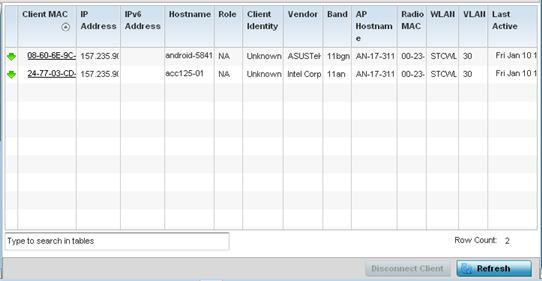 This screen displays the following information:
This screen displays the following information:Client MAC Lists the factory encoded hardware identifier for each listed client. The MAC address displays as a link that can be selected to display individual client configuration and network address information in greater detail.
IP Address Displays the unique IP address of the client. Use this address as necessary throughout the applet for filtering and device intrusion recognition and approval.
IPv6 Address Displays the current IPv6 formatted IP address a listed guest client is using as a network identifier. IPv6 is the latest revision of the Internet Protocol (IP) designed to replace IPv4. IPv6 addresses are composed of eight groups of four hexadecimal digits separated by colons. Hostname Displays the hostname (MAC addresses) of connected wireless clients. The hostname displays as a link that can be selected to display configuration and network address information in greater detail.
Role Lists the client‘s defined role within the access point managed network.
Client Identity Displays the unique Client Identity of this device.
Vendor Lists the name of the manufacturer (hardware vendor) of each listed client to help assess its compatibility with the WiNG managed wireless infrastructure.
Band Displays the 802.11 radio band on which the listed wireless client operates.
AP Hostname Displays the administrator assigned name applied to the access point detecting the listed client.
Radio MAC Lists the factory encoded hardware identifier assigned to the detecting access point radio.
WLAN Displays the name of the WLAN the access point's using with each listed client. Use this information to determine if the client's WLAN assignment best suits its intended deployment in respect to the WLAN's QoS objective.
VLAN Displays the VLAN ID each listed client is currently mapped to as a virtual interface for access point interoperability.
Last Active Displays a time stamp when the detected client was last observed within the network.
- Select a specific client MAC address and select Disconnect Client to terminate this client‘s connection and RF Domain membership.
- Select Refresh to update the screen's statistics counters to their latest values.
-
The Wireless Clients screen displays the following:

