Manage Wireless LAN Policies
About this task
Procedure
-
Select Configuration → Wireless → Wireless LANs to display existing WLANs.
 Wireless LANs Screen
Wireless LANs Screen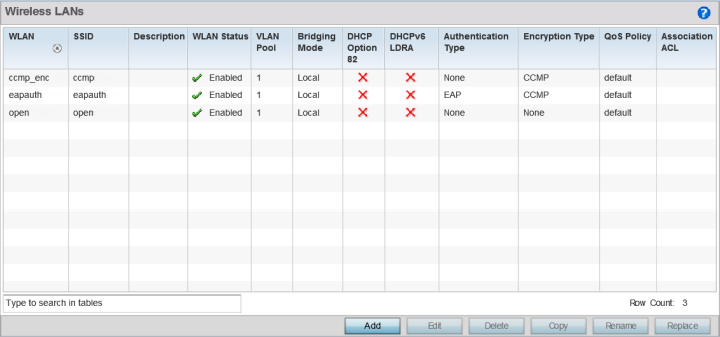
-
Refer to the following (read only) information to assess the attributes of the
each WLAN available:
WLAN Displays the name of each available WLAN. Individual WLANs can selected and their SSID and client management properties modified. Each access point can support up to 16 WLANs per radio. Displays the name of each available WLAN. Individual WLANs can selected and their SSID and client management properties modified. The NX7500 service platforms support up to 256 WLANs. The NX9500 series service platforms support up to 1000 WLANs.
SSID Displays the SSID assigned to the WLAN when created or last modified. Optionally, select a WLAN and click Edit to update the WLAN's SSID. Description Displays the brief description set for each listed WLAN when it was either created or modified. WLAN Status Lists each WLAN's current status as either Disabled or Enabled. A green check mark defines the WLAN as available to clients on all radios where it has been mapped. A red "X" defines the WLAN as shutdown, meaning even if the WLAN is mapped to radios, it is not available for clients to associate. VLAN Pool Lists each WLAN's current VLAN mapping. Mapping a WLAN to more than one VLANs is permitted. When a client associates with a WLAN, the client is assigned a VLAN by load balance distribution. The VLAN is picked from a pool assigned to the WLAN. Keep in mind however, typical deployments only map a single VLAN to a WLAN. The use of a pool is strictly optional. Bridging Mode Lists each WLAN‘s current bridging mode as either Local or Tunnel. Local infers VLAN traffic is bridged locally, Tunnel uses a shared tunnel for bridging the WLAN‘s VLAN traffic. Note: The default setting is Local.DHCP Option 82 Displays whether DHCP Option 82 is enabled or not. DHCP option 82 provides additional information on the physical attachment of a client. DHCP Option 82 is commonly used in large enterprise deployments to provide client physical attachment information. Option 82 is used in distributed DHCP server/relay environments, where relays insert additional information to identify the client's point of attachment. A red “X” defines DHCP option 82 as disabled, a green check means its enabled.
Note: This option is disabled by default.DHCPv6 LDRA Lightweight DHCPv6 Relay Agent (LDRA) is used to insert relay-agent options in DHCPv6 message exchanges that identify client-facing interfaces. These relay agents are deployed to forward DHCPv6 messages between clients and servers when they are not on the same IPv6 link. A red “X” indicates that this WLAN acts as a DHCPv6 LDRA. Authentication Type Displays the name of the user authentication scheme each listed WLAN is using to secure its client membership transmissions. None is listed if authentication is not used within this WLAN. Refer to the Encryption Type column if no authentication is used to verify there is some sort of data protection used with the WLAN or risk no protection at all. Encryption Type Displays the name of the encryption type each listed WLAN is using to secure its client membership transmissions. None is listed if encryption is not used within this WLAN. Refer to the Authentication Type column to verify that there is some sort of data protection used with the WLAN or risk using this WLAN with no protection at all. QoS Policy Lists the QoS policy applied to each listed WLAN. A QoS policy needs to be custom selected (or created) for each WLAN in respect to the WLAN's intended client traffic and the voice, video, or normal data traffic it supports. Association ACL Lists the Association ACL policy applied to each listed WLAN. An Association ACL is a policy-based Access Control List (ACL) that either prevents or allows connection between wireless clients and a WLAN. The mapping of an Association ACL is strictly optional.
What to do next
- Configure WLAN Basic Settings
- Configure WLAN Security
- Configure WLAN Firewall Settings
- Configure WLAN Client Settings
- Configure WLAN Accounting Settings
- Configure WLAN Service Monitoring Settings
- Configure Client Load-Balancing Settings
- Configure Advanced WLAN Settings
- Configure Auto Shutdown Settings
