Coverage Hole Summary
About this task
To view a RF Domain‘s coverage hole summary:
Procedure
- Select the Statistics menu from the Web UI.
-
Expand the System node on the top,
left-hand side of the screen.
The System node expands to display the RF Domains created within the managed network.
-
Select an RF Domain from
the list.
The RF Domain statistics menu displays in the right-hand side of the screen, with the Health tab selected by default.
-
Expand Coverage Hole Detection from
the RF Domain menu.
The Coverage Hole Detection > Summary screen displays by default.

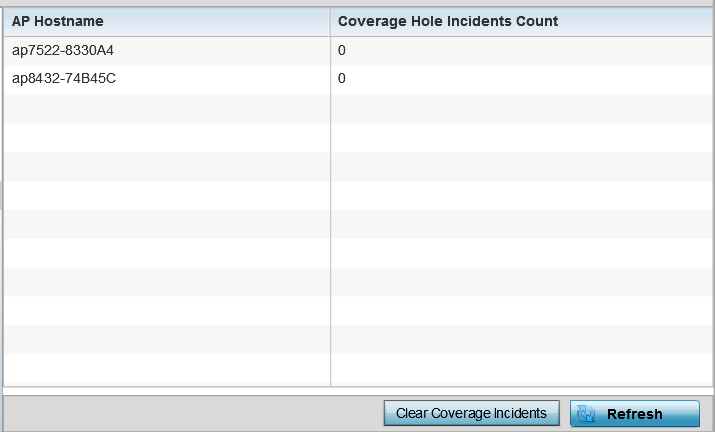
-
Refer the following table for the RF Domain
coverage hole cumulative data:
AP Hostname Displays each RF Domain member access point hostname reporting a coverage hole compensation event. This can be helpful in assessing whether specific access points consistently report coverage holes and whether additional access point placements are required to compensate for poorly performing radios. Coverage Hole Incidents Count Lists each reporting access point‘s coverage hole incident count since the screen was last cleared. Periodically assess whether a specific access point‘s high incident count over a trended repeatable period warrants additional access point placements in that same radio coverage area to reduce a coverage hole. - Click Clear Coverage Incidents to clear the statistics counters and begin a new coverage hole summary for RF Domain member access point radios.
- Click Refresh to update the statistics counters to their latest values.
