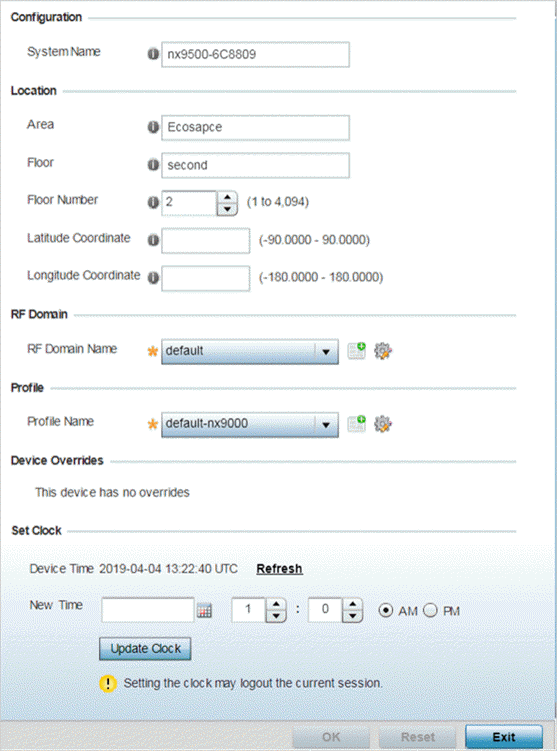Configure Basic Device Settings
About this task
RF Domains allow you to assign configuration data to multiple devices deployed in a common coverage area, such as in a floor, building or site. Each RF Domain contains policies that can determine a Smart RF or WIPS configuration.
Profiles allow you to assign a common set of configuration parameters and policies to access points, controllers and service platforms. Use profiles to assign common or unique network, wireless and security parameters to devices across a large, multi-segment site. However, note that a profile's configuration is based on the hardware model the profile supports. Controllers and service platforms support both default and user-defined profiles implementing new features or updating existing parameters to groups of devices. The central benefit of a profile is its ability to update devices collectively without having to modify individual device configurations one at a time.

Note
Once you have assigned a device membership to a profile or RF Domain, be careful not to assign the device a configuration update that removes its membership from the assigned RF Domain or profile. A RF Domain or profile configuration must be re-applied to a device once its configuration has been modified in a manner that differentiates it from the configuration shared by the devices comprising the RF Domain or profile.To set a device's basic configurations: