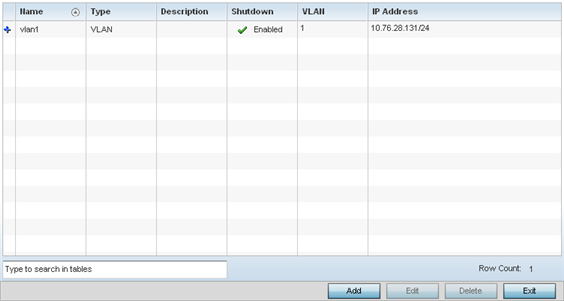Override VLAN Configuration
About this task
A virtual interface is required for layer 3 (IP) access to a controller or service platform or provide to layer 3 service on a VLAN. The virtual interface defines which IP address is associated with each VLAN ID the controller or service platform is connected to. A virtual interface is created for the default VLAN (VLAN 1) to enable remote administration. A virtual interface is also used to map VLANs to IP address ranges. This mapping determines the destination for routing.
To review existing virtual interface configurations and create a new virtual interface configuration, modify (override) an existing configuration or delete an existing configuration: