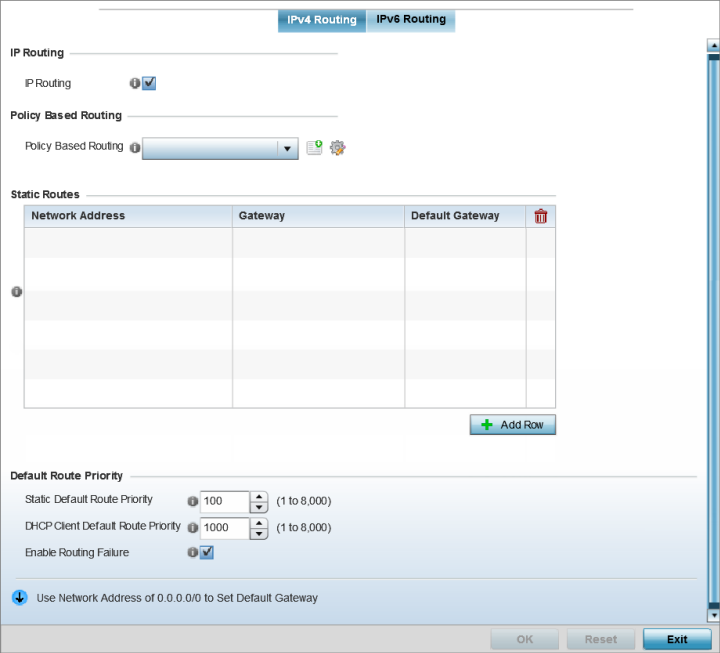Override IPv4 Routing Configuration
About this task
Both IPv4 and IPv6 routes are separately configurable using their appropriate tabs. For IPv6 networks, routing is the part of IPv6 that provides forwarding between hosts located on separate segments within a larger IPv6 network where IPv6 routers provide packet forwarding for other IPv6 hosts.
To override the access point profile's static routes: