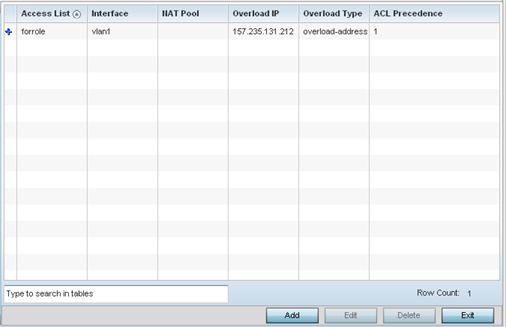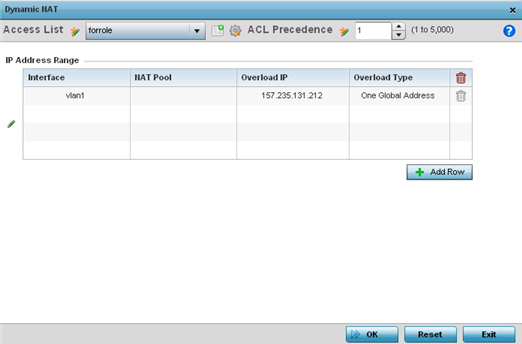Override Bridge NAT Configuration
About this task
Using Bridge NAT, a tunneled VLAN (extended VLAN) is created between the NoC and a remote location. When a remote client needs to access the internet, internet traffic is routed to the NoC, and from there routed to the internet. This increases the access time for the end user on the client.
To resolve latency issues, Bridge NAT identifies and segregates traffic heading towards the NoC and outwards towards the internet. Traffic towards the NoC is allowed over the secure tunnel. Traffic towards the internet is switched to a local WLAN link with access to the internet.
To define a NAT configuration or override that can be applied to a profile: