Configure a WLAN's QoS WMM Settings
About this task
Using Wi-Fi Multimedia (WMM), end-user satisfaction is maintained in a wider variety of environments and traffic conditions. WMM makes it possible for both home networks and enterprises to decide which data streams are most important and assign them a higher traffic priority.
WMM's prioritization capabilities are based on the four access categories. The higher the access category, the higher the probability to transmit this kind of traffic over a controller, service platform or access point managed WLAN. Access categories were designed to correspond to 802.1d priorities to facilitate interoperability with QoS policy management mechanisms. WMM enabled controllers, service platforms and access points can coexist with legacy devices (not WMM-enabled).
Packets not assigned to a specific access category are categorized by default as having best effort priority. Applications assign each data packet to a given access category packets are then added to one of four independent transmit queues (one per access category - voice, video, best effort or background) in the client. The client has an internal collision resolution mechanism to address collision among different queues, which selects the frames with the highest priority to transmit.
The same mechanism deals with external collision, to determine which client(s) should be granted the TXOP (opportunity to transmit). The collision resolution algorithm responsible for traffic prioritization is probabilistic and depends on two timing parameters that vary for each access category.
- The minimum interframe space, or Arbitrary Inter-Frame Space Number (AIFSN)
- The contention window, sometimes referred to as the random backoff wait
Both values are smaller for high-priority traffic. The value of the contention window varies through time. Initially the contention window is set to a value that depends on the AC. As frames with the highest AC tend to have the lowest backoff values, they are more likely to get a TXOP.
After each collision the contention window is doubled until a maximum value (also dependent on the AC) is reached. After successful transmission, the contention window is reset to its initial, AC dependant value. The AC with the lowest backoff value gets the TXOP.
To configure a WMM configuration for a WLAN:
Procedure
- Go to Configuration → Wireless → WLAN QoS Policy.
-
Click Add
button to create a new QoS policy or Edit to modify the
properties of an existing WLAN QoS policy.
The WMM tab displays by default.
 WLAN QoS Policy Screen - WMM Tab
WLAN QoS Policy Screen - WMM Tab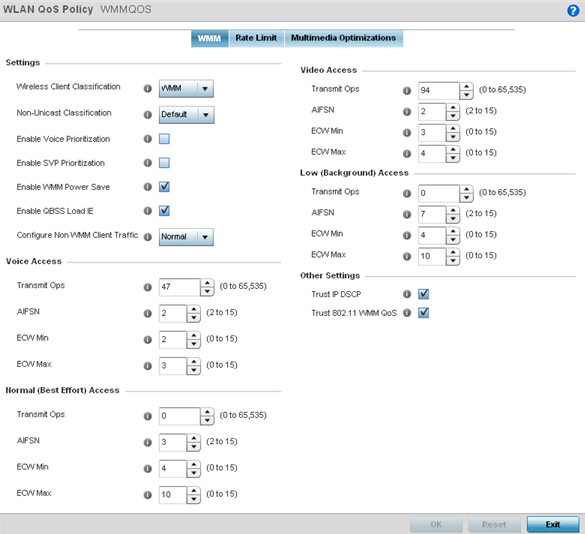
-
Configure the following settings in respect to the WLAN's intended WMM radio
traffic and user requirements:
Wireless Client Classification Use the drop-down menu to select the Wireless Client Classification for this WLAN's intended traffic type. The classification categories are the different WLAN-WMM options available to the radio. Classification types include: - WMM – Implies Wi-Fi Multimedia QoS extensions are enabled on this radio. This allows different traffic streams between the wireless client and the access point to be prioritized according to the type of traffic (voice, video etc). WMM classification is required to support the high throughput data rates required of 802.11n device support. This is the default setting.
- Voice– Optimized for voice traffic. Implies all traffic on this WLAN is prioritized as voice traffic on the radio.
- Video – Optimized for video traffic. Implies all traffic on this WLAN is prioritized as video traffic on the radio.
- Normal – Optimized for best effort traffic. Implies all traffic on this WLAN is prioritized as best effort traffic on the radio.
- Low – Optimized for background traffic. Implies all traffic on this WLAN is low priority on the radio.
Non-Unicast Classification Use the drop-down menu to select the Non-Unicast Classification for this WLAN's intended traffic. Non-unicast classification types include:- Voice– Optimized for voice traffic. Implies all traffic on this WLAN is prioritized as voice traffic on the radio.
- Video – Optimized for video traffic. Implies all traffic on this WLAN is prioritized as video traffic on the radio.
- Normal – Optimized for best effort traffic. Implies all traffic on this WLAN is prioritized as best effort traffic on the radio.
- Low – Optimized for background traffic. Implies all traffic on this WLAN is low priority on the radio.
Enable Voice Prioritization Select this option if Voice traffic is prioritized on the WLAN. This gives priority to voice and voice management packets supported only on certain legacy VOIP phones. This feature is disabled by default. Enable SVP Prioritization Enabling Spectralink Voice Prioritization (SVP) allows the identification and prioritization of traffic from Spectralink/Polycomm phones. This gives priority to voice on certain legacy VOIP phones. If the wireless client classification is WMM, non WMM devices recognized as voice devices have their traffic transmitted at voice priority. Devices are classified as voice when they emit SIP, SCCP, or H323 traffic. Thus, selecting this option has no effect on devices supporting WMM. This feature is disabled by default. Enable WMM Power Save Enables support for the WMM based power-save mechanism, also known as Unscheduled Automatic Power Save Delivery (U-APSD). This is primarily used by voice devices that are WMM capable. This feature is enabled by default. Enable QBSS Load IE Check this option to enable a QBSS (QoS Basis Service Set) IE (information element) in beacons and probe response packets advertised by access point radios. This feature is enabled by default. Configure Non WMM Client Traffic Use the drop-down menu to select the Non-WMM client traffic Classification. brNon-WMM classification types include:- Voice– Optimized for voice traffic. Implies all traffic on this WLAN is prioritized as voice traffic on the radio.
- Video – Optimized for video traffic. Implies all traffic on this WLAN is prioritized as video traffic on the radio.
- Normal – Optimized for best effort traffic. Implies all traffic on this WLAN is prioritized as best effort traffic on the radio.
- Low – Optimized for background traffic. Implies all traffic on this WLAN is low priority on the radio.
-
Set the following Voice
Access settings for the WLAN's QoS policy:
Transmit Ops Use the slider to set the maximum duration a device can transmit after obtaining a transmit opportunity. The default value is 47. AIFSN Set the current Arbitrary Inter-frame Space Number (AIFSN) between 2 and 15. Higher-priority traffic voice categories should have lower AIFSNs than lower-priority traffic categories. This will cause lower-priority traffic to wait longer before attempting access. The default value is 2. ECW Min The ECW Min is combined with the ECW Max to create the contention value in the form of a numerical range. From this range, a random number is selected for the back off mechanism. Lower values are used for higher priority traffic. The available range is from 0-15. The default value is 2. ECW Max The ECW Max is combined with the ECW Min to create the contention value in the form of a numerical range. From this range, a random number is selected for the back off mechanism. Lower values are used for higher priority traffic. The available range is from 0-15. The default value is 3. -
Set the following Video
Access settings for the WLAN's QoS policy:
Transmit Ops Use the slider to set the maximum duration a device can transmit after obtaining a transmit opportunity. The default values is 94. AIFSN Set the current Arbitrary Inter-frame Space Number (AIFSN) between 2 and 15. Higher-priority traffic video categories should have lower AIFSNs than lower-priority traffic categories. This will cause lower-priority traffic to wait longer before attempting access. The default value is 2. ECW Min The ECW Min is combined with the ECW Max to create the contention value in the form of a numerical range. From this range, a random number is selected for the back off mechanism. Lower values are used for higher priority traffic (like video). The available range is from 0-15. The default value is 3. ECW Max The ECW Max is combined with the ECW Min to create the contention value in the form of a numerical range. From this range, a random number is selected for the back off mechanism. Lower values are used for higher priority traffic (like video). The available range is from 0-15. The default value is 4. -
Set the following Normal
(Best Effort) Access settings for the WLAN's QoS policy:
Transmit Ops Use the slider to set the maximum duration a device can transmit after obtaining a transmit opportunity. The default value is 0. AIFSN Set the current AIFSN between 2 and 15. Lower priority traffic categories should have higher AIFSNs than higher priority traffic categories. This will cause lower priority traffic to wait longer before attempting access. The default value is 3. ECW Min The ECW Min is combined with the ECW Max to create the contention value in the form of a numerical range. From this range, a random number is selected for the back off mechanism. Higher values are used for lower priority traffic (like Normal). The available range is from 0-15. The default value is 4. ECW Max The ECW Max is combined with the ECW Min to create the contention value in the form of a numerical range. From this range, a random number is selected for the back off mechanism. Higher values are used for lower priority traffic (like Normal). The available range is from 0-15. The default value is 10. -
Set the following Low
(Background) Access settings for the WLAN's QoS policy:
Transmit Ops Use the slider to set the maximum duration a device can transmit after obtaining a transmit opportunity. The default value is 0. AIFSN Set the current AIFSN between 2 and 15. Lower priority traffic categories should have higher AIFSNs than higher priority traffic categories. This will cause lower priority traffic to wait longer before attempting access. The default value is 7. ECW Min The ECW Min is combined with the ECW Max to create the contention value in the form of a numerical range. From this range, a random number is selected for the back off mechanism. Higher values are used for lower priority traffic (like Normal). The available range is from 0-15. The default value is 4. ECW Max The ECW Max is combined with the ECW Min to create the contention value in the form of a numerical range. From this range, a random number is selected for the back off mechanism. Higher values are used for lower priority traffic (like Normal). The available range is from 0-15. The default value is 10. -
Set the following Other
Settings for the WLAN's QoS policy:
Trust IP DSCP Select this option to trust (utilize) IP DSCP values for WLANs. The default value is enabled. Trust 802.11 WMM QoS Select this option to trust (utilize) 802.11 WMM QoS values for WLANs. The default value enabled. -
Click OK to
save the changes.
Click Reset to revert the screen to its last saved configuration.
